
In today’s digital age, cloud storage services have revolutionized the way we manage and access our important data, from documents and images to critical files that keep our businesses running smoothly. If you’ve ever felt overwhelmed by the chaos of juggling emails and attachments, you’re not alone. Many of us have relied on tools like Google Drive, which not only streamlines collaboration but also enhances organization across teams.
Imagine a workspace where documents are effortlessly shared and accessible at any moment. With printer applications like the Xerox Connect Apps for Cloud Storage, you can now effortlessly print from and scan directly to your cloud storage, further simplifying your workflow.
As long-time Xerox partners, STPT has extensive brand expertise, and we want to use our knowledge to help you automate your workflows and reach peak efficiency.
In this article, our STPT Xerox application expert will explain what the Xerox Connect Apps for Cloud Storage are, how they work, and how they can help enhance your business’s productivity.
New to print apps? Read our guide on the Top 5 Xerox Printer Apps for Office Productivity to discover how these tools can simplify office tasks.
What are Xerox Connect Apps for Cloud Storage, and How Do They Work?
The Xerox Connect Apps for Cloud Storage are convenient applications available via the Xerox App Galleryon nearly all ConnectKey-enabled Xerox VersaLink and AltaLink devices. These apps enable you to scan to and print from cloud storage directly using your workplace assistant. They establish a connection between your copier/printer and the cloud storage services you utilize.
Supported Cloud Storage Services
Xerox currently offers 5 connect apps for the following cloud storage services:
- Dropbox
- Google Drive
- Office 365
- OneDrive
- Box
These apps help effectively cut out the middleman (your computer). With fewer steps to get from Point A to Point B, there are fewer chances for error or mistakes.
Below is a screenshot of the search function in the Connect for Google Drive app.
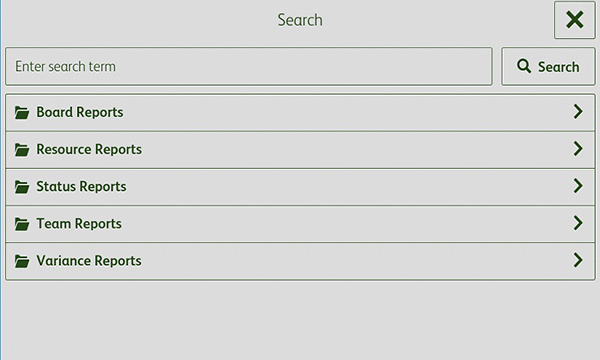
How Do the Apps Help Businesses Enhance Productivity?
The Xerox Connect Apps for Cloud Storage make storing, retrieving, and sharing digital files simple and efficient. For example, a healthcare office can quickly scan patient records to the cloud for secure storage and easy retrieval during consultations.
Instead of dealing with complicated workflows or manually transferring files, users can scan documents directly to their cloud storage service or print files straight from it—all from their Xerox multifunction printer (MFP).
This convenience reduces the need for extra steps like saving files to a computer and re-uploading them later. Industries with distributed teams, like healthcare, legal, government, education, and community organizations, benefit greatly from this streamlined access to cloud storage.
With fewer manual tasks, teams can spend more time on meaningful work rather than administrative tasks.
How Much Do Connect Apps for Cloud Storage Cost?
All connect apps have a per-device price for three different time lengths. The pricing details are as follows:
- 1 month — $11.00
- 1 year — $109.00
- 3 years — $229.00
Xerox also offers free trials for the Connect Apps for Cloud Storage.
Not sure which Xerox app is right for your business? Reach out to our experts for personalized recommendations.
How Do I Use the App?
Using the Xerox Connect Apps for Cloud Storage is quick and straightforward:
- Download the App: Visit the Xerox App Gallery from your Xerox MFP and install the Connect App for your preferred cloud service—like Google Drive, Dropbox, or OneDrive.
- Log In: Open the app and sign in to your cloud storage account. If you have Xerox Workplace Solutions set up, you’ll only need to sign in once to access all supported apps.
- Scan or Print: To scan, load your document into the feeder, select your destination folder in the cloud, and hit ‘Scan.’ To print, navigate to the file you need, select it, and press ‘Print.’
- Share and Access Files: Once scanned, files are available in the cloud for easy access, sharing, and collaboration from any device, anywhere.
Consider Xerox Workplace Solutions
Want to make using the apps even easier? Consider pairing them with Xerox Workplace Solutions—either Xerox Workplace Suite or Xerox Workplace Cloud. With this integration, you can take advantage of single sign-on (SSO) functionality, meaning you only need to sign in once to access all SSO-enabled apps on the device.
No more repeatedly entering usernames and passwords. Simply authenticate with a PIN, card, or NFC-enabled smartphone when you access the printer.
Or, for an even faster way to log in, use Mobile Login. This feature lets you scan a QR code from the MFP with your mobile device, allowing you to securely sign in using stored credentials—no need to type anything on the printer’s touchscreen.
With multiple secure login options, you can save time, reduce frustration, and keep your workflows running smoothly.
Consider a Free Trial
Ready to see the benefits in action? Request a Free Xerox App Trial today and discover how the Xerox Connect Apps for Cloud Storage can simplify your workflows.
Xerox offers free trials for many of their top paid apps. This lets you explore their features before deciding to buy. You can also download a free printer app from the Xerox App Gallery, even if its features aren’t exactly what you need right now. This gives you a chance to see how printer apps work, and you'll gain some hands-on experience without any cost.
If you found this article helpful, check out our other Xerox app-focused articles:

