Have you ever looked at your monthly bank statement and realized there were extra costs you didn’t account for?
Believe it or not, printing can be an excessive expense for your business that may not be on your radar.
That’s why a feature like Xerox Standard Accounting is important to have for businesses who want to track their costs to make sure it aligns with their budget, and they aren’t overspending on basic functions like printing and copying.
As a locally managed print vendor, we’ve dealt with the issue of print management firsthand and can provide expert-driven insight into how to use this feature to help maintain an efficient workplace.
Xerox Standard Accounting is exclusively for Xerox machines, and since we deal with their printers and supplies directly, we’ve gained an expert’s knowledge of the feature and will be discussing it specifically today.
In this article, we’ll be going over what Xerox Standard Accounting is, how it can reduce costs, what devices it’s compatible with, how to set it up and the pros and cons of the feature.
However, other companies have their own print management software that measures output and works similarly to Xerox Standard Accounting that we will touch on later.
Even though we’re open about the fact that we sell Xerox products, this article is meant to serve as an objective guide to help you assess whether the Xerox Standard Accounting feature, and print management software in general, is right for your business or not.
What Is Xerox Standard Accounting?
Xerox Standard Accounting (XSA) is a standard feature that is embedded in most Xerox printers and is primarily used to track and limit the number of prints or copies by each user.
This means you don’t have to download any additional software or spend hours of your IT department’s time getting it loaded.
XSA serves as a cost-controlling tool that will allow you to see directly where costs come from by monitoring the prints your office makes and who produced them.
As an administrator, you’ll receive detailed reports on how much each department or user is printing, copying, scanning, and faxing, so you can appropriately assess and set specific limits.
How Can I Control Costs with Xerox Standard Accounting?
Once you determine where costs are coming from, XSA allows you to manage printing habits and control costs. Here’s how you can manage your printer with XSA, courtesy of Xerox’s website:
- Set print quota parameters for the number of print, copy, scan and fax jobs that a user can perform.
- Account for device activity down to the user or general department level.
- Manage a user’s access to color—on color-capable devices—for both copy and print jobs.
- Bill usage to internal departments or external clients.
These tasks can be administered straight from your printer and don’t require any additional accessories.
Because color prints cost more on average ($0.10 per print) than black-and-white ($0.02 per print), you can set limits on color prints and copies specifically through advanced color tracking software.
XSA keeps users mindful of the premium costs associated with printing in color and suggests methods for being selective and strategic with color printing.
Read our blog about how to set print quota parameters with Xerox Standard Accounting for specifics on setting up parameters.
If you would like more information on the overall costs of owning a printer, read these blogs:
- The Nine Hidden Costs of Owning or Leasing a Printer
- Three Reasons You May Be Overpaying For Printing
What Devices Are Compatible With Xerox Standard Accounting?
As of now, most Xerox devices come with Xerox Standard Accounting, including:
- The entire Xerox AltaLink Family (B/W and Color)
- Xerox VersaLink B7025, 7030, 7035
- Xerox VersaLink C7000, 7020, 7025, 7030
- Xerox VersaLink C60, 70, 400, 405, 500, 505, 600, 605
- Xerox VersaLink B400, 405, 600, 605, 610, 615
- Xerox WorkCentre 3335, 3345, 3655, 6655i, 7220i, 7225i
- Xerox D95A, 110, 125, 136,
- Xerox D110/125
- Xerox Phaser 3330
For more information on some of these devices, read our review blogs below:
How to Manage Personalized User Profiles
Now that we’ve gone over what Xerox Standard Accounting is, how it can control cost and what devices it’s compatible with, let’s go over how you manage printing tasks through personalized user profiles.
Within Xerox Standard Accounting, administrators can enable personalized user profiles for each member of their team. This means that any member of your workgroup can walk up and log into their profile on the printer by using a code.
Personalized user profiles are how administrators can track how many specific users are printing.
The benefit for the user is that each person in your workgroup can customize and tailor the user interface of the printer to their liking. That means that your staff members can customize the home screen and choose specific applications that best complement their particular goals.
For example, if you have an employee who regularly scans documents, they can choose to have certain applications that make scanning more efficient on their home screen, which makes it easier for the employee to navigate the printer and complete their tasks.
If you would like to learn more about applications and how they can enhance office productivity, read these blogs:
- Six Printer Apps You Need to Increase Office Productivity
- Four Best Printer Apps for the Educational Environment
- Four Best Printer Apps for the Legal Environment
How To Enable Xerox Standard Accounting and Set Personalized Profiles (VersaLink)
Since personalized user profiles are the main way you can track individual printing patterns, below is a step-by-step guide on how to set up user profiles and enable XSA on your machine (courtesy of Xerox's website):
Step One: Enable XSA
To set up personalized user profiles, you first have to enable Xerox Standard Accounting. To enable XSA, follow these steps taken directly from Xerox:
- Access the printer’s Embedded Web Server and log in as a System Administrator
- From your computer or network-connected device (on the same network as the printer) open a Web browser.
- In the Web browser address field, enter the IP address of your printer and then press Enter. The Embedded Web Server home page will be displayed.
- Click on the Log In button at the top, right of the page. The User Accounts window will be displayed.
- Click on admin.
- Enter the System Administrator password in the field provided, and then click on the Log In button. You should have received this password from whoever installed or set up your device.
- Click Permissions > Accounting Method.
Note: If you previously set up an accounting method, click Permissions > Accounting > Accounting Method. - In the Accounting Method area, for Xerox Standard Accounting, click Select.
- Click Setup.
- Select Track All or Track Color Only, then click OK.
- If you want to block the login information from being publicly visible, in the User ID area, for Mask Input, click the Enable toggle button.
- Click OK.
- When prompted to restart the printer, click Change and wait for the printer to restart.
Step Two: Creating a User Account
- In the Embedded Web Server, log in as administrator and then click Permissions.
- For User Accounts, click Add.
- For username, type the username.
- Click Add.
Step Three: Setting Personalized Profiles
Now that you’ve got your profile set up, log onto your machine. There you can scroll down to the bottom of the homepage and select the “Customize” button. Select and drag your apps of choice to wherever you’d like them.
You can add new apps by clicking the “Add” button in the top left-hand corner, and when you’re done customizing, select “Done” in the top right.
How To Enable Xerox Standard Accounting and Set Personalized Profiles (AltaLink)
To enable XSA on an AltaLink device, follow these steps:
1. From your computer or network-connected device (on the same network as the printer) open a Web browser.
2. In the Web browser address field, enter the IP address of your printer and then press Enter. The Embedded Web Server home page will be displayed.
3. Click on the Log In button at the top right. The User Accounts window will be displayed.
4. Click on admin.
5. Enter the System Administrator password in the field provided, and then click on the Log In button. You should have received this password from whoever installed or set up your device.
6. Click on the properties tab at the top of the webpage.
7. In the left column, click Login/Permissions/Accounting Drop down then choose Accounting Methods.
8. In the Accounting Methods area, for Xerox Standard Accounting, click the green icon.
9. From the drop down menu select Xerox Standard Accounting and press save.
10. Under configuration settings click edit by service tracking and this is where you will make your selection son how you want to track your prints and copies.
You can just track color by enabling color tracking only. This way anyone can print in black and white, but users would need a code to print in color. Also you will notice you can track scans, but because there is usually no charge for scans most customers prefer to leave that disabled so scanning is not restricted.
11. Once you have made your selection, press save.
12. Now you can go on to edit users and limits.
13. To add a new user simply click the Add New User button, then give the user a display name and under User Name (User ID) is where you will put your user's code that they will use to access the machine. There are little black information icons around the webpage to help guide you.
14. If you would like to restrict the number of impressions the user is allowed to have input that number under User Limits. And then click apply.
15. You can set up group accounts by clicking edit on the Group & General Accounts. This feature is used for organizational monitoring and reporting.
16. Finally after saving restart your machine and test that XSA is set up properly.
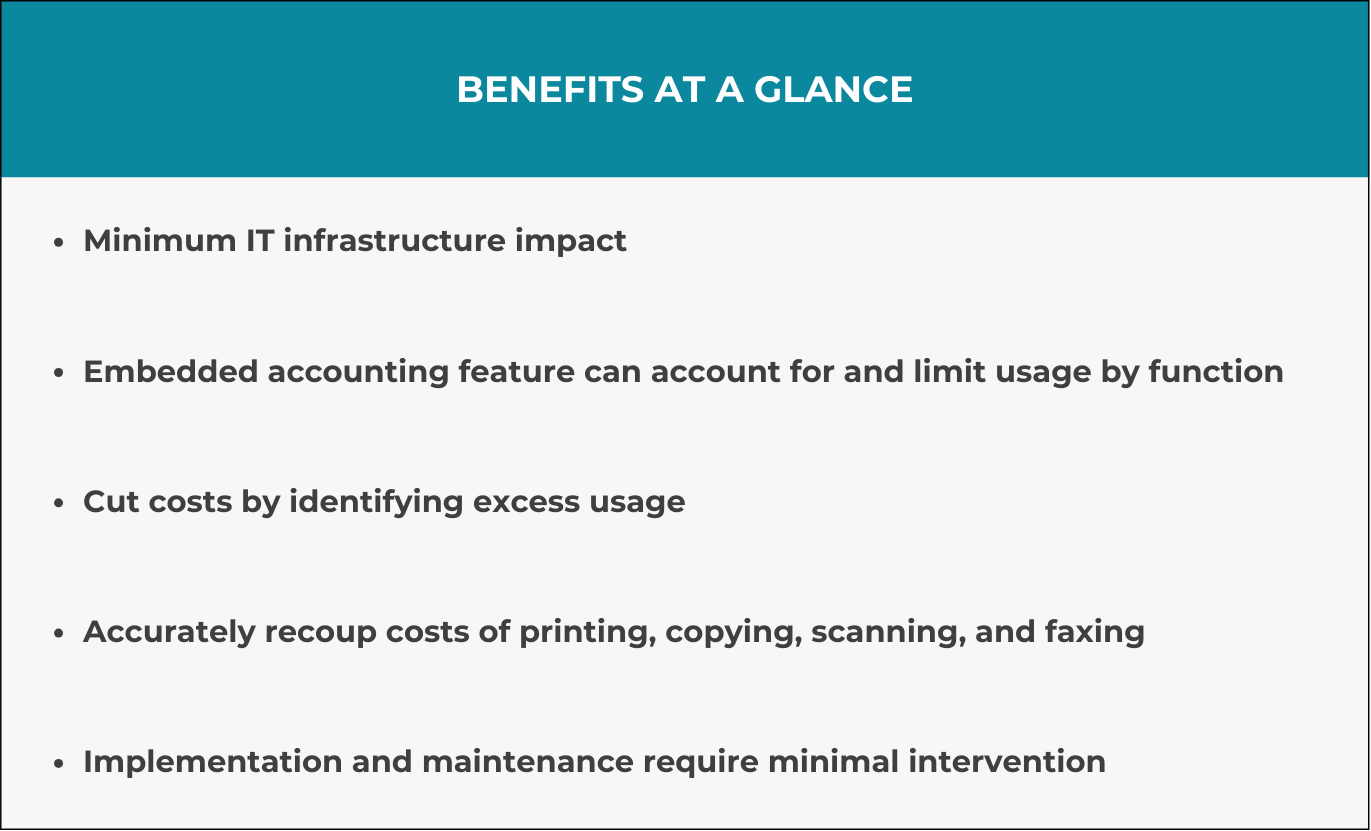
4 Pros of Xerox Standard Accounting
Let’s summarize the main pros of Xerox Standard Accounting to give you a holistic view of the feature and whether you’d want to incorporate it into your workplace:
1. Cutting Printing Costs
The main pro of using a print management feature like Xerox Standard Accounting is to save on excess printing costs by tracking individual printing habits and setting limits on print usage.
2. Limit by Print Function
Another advantage to the XSA feature is you can go a step further and limit usage by print function. If you need to set limits on the number of copies you make in a month, for example, you’d be able to do that without changing the other basic functions, such as the scan, fax or print function.
3. Easy Implementation and Minimal Service Required
Because XSA comes standard with most Xerox machines, incorporating the feature in your workplace is fairly effortless and can be set up by following the steps discussed previously.
Furthermore, XSA should present minimal, if any, service issues, which means you shouldn’t have to worry about any outstanding maintenance issues unexpectedly arising.
4. No Additional Purchase Necessary
As mentioned previously, XSA comes as a standard feature on most Xerox machines, which means you can access the feature without having to purchase it separately.
3 Cons of Xerox Standard Accounting
Now let’s look at some of the notable cons to Xerox’s standard print management feature.
1. PIN Required to Access Printer
The main downside to using Xerox Standard Accounting is that you will have to enter a PIN number every time you access the printer, which can be an annoyance if you’re constantly using the printer.
You can also purchase a card reader and choose to physically swipe a card if you don’t want to use the PIN option.
2. No Auto-Reporting Contents of Prints
Another con to the XSA feature is it does not allow you to see the contents of what an individual user is printing or copying. While the feature will track the exact usage by each individual, it will not tell you what the contents of the prints are.
3. Only Manageable by Individual Machine
XSA is manageable by individual machine, which means the feature will not automatically carry over to other printers in your fleet. You can individually set up XSA for each printer you possess, but if you have a large number of machines, this can be time-consuming.
Is Xerox Standard Accounting a Fit for My Workplace?
Determining whether Xerox Standard Accounting is a fit for your workplace depends on factors such as your budgetary goals, workgroup size and monthly print volume.
If you’re a company that prints at a high volume and wants to cut back on extraneous expenses, reduce the amount of time it takes to conduct printing tasks and want a standard print management feature that you won’t have to pay extra for, then Xerox Standard Accounting would be a good fit for you.
However, if you’re a company that does not print at a large volume, doesn’t want to have individualized profiles for your printer or need an all-encompassing print management solution for your fleet, then you would not be a fit for the XSA feature.
Alternatives to Xerox Standard Accounting
If you are wanting to invest in print management software but don’t own or want to buy a Xerox machine, there are alternatives.
Some other printing companies have their own print management software for their devices. For example, Canon has an output management software called uniFlow that accomplishes many of the same goals as Xerox Standard Accounting does but is exclusively for Canon machines.
There are also external print management software that you can purchase, such as InfoFlo Print, Y-Soft SafeQ (who we partner with) and PaperCut to manage your printing output and costs if your machine doesn’t have a standard feature or you want to invest further in print management.
For an example of how Xerox Standard Accounting compares with other print management software, read our blog comparing XSA with Y-Soft’s SafeQ.
Think Xerox Standard Accounting Is Right for You?
Because of our years of expertise with Xerox Standard Accounting, we can tell you that the feature accomplishes cost-cutting measures by efficiently managing your company’s print volume on an individual basis.
If you’re a company that runs a tight budget and wants to eliminate trivial costs, then the XSA feature would be a good fit to help your business’s overall budgetary goals.
However, this feature is not for everyone. If you don’t want to have to physically enter a PIN or swipe a card every time you want to access your printer, or you need an all-in-one print management solution for your fleet, then the XSA is not for you.
If you have any additional questions about Xerox Standard Accounting or want more information about the feature, reach out to us and we’ll do our best to assist you.
