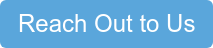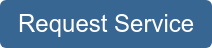Like filling up your car with gas, replacing your printer toner when it runs out is important because your printer cannot run without toner.
But the toner replacement process varies between models, which can make it complicated for those who don’t know much about printer maintenance.
The relatively simple process of changing printer toner can be made more complicated and confusing by inexperience or poorly written instruction inserts. Luckily, watching someone else replace printer toner on the same machine or reading a quick how-to article before you try replacing the toner on your own is a great, easy way to save yourself valuable time.
At STPT, we make it our goal to provide quality printing information that is easy to understand, so you know where to go to find answers to your print questions.
We provide quick how-to printing tutorials with video, photo, and written instructions so you can easily solve your printing problems.
We use our printer expertise to help you solve printer tech problems quickly and simply with helpful how-to guides like this one.
Using a how-to guide like this one streamlines the learning process, so you can rely on a knowledgeable print expert to walk you through the toner replacement process in a few easy steps.
Our top-notch service technician, Matthew, is going to walk you through the toner replacement process step-by-step. In this blog, he’ll explain how to quickly change the toner cartridge on several different Xerox printer models so you can get back down to business.
As a service technician at STPT, Matthew simplifies printer maintenance. His how-to quick printer fixes on YouTube have been a big hit, so he’s put together this article to provide a quick, easy-to-read tutorial for those of you who prefer written directions.
Take the pressure off by trusting our STPT printer specialists to help you through it. With almost 40 years in the business, our team has the expertise to make the replacement process quick and easy for you.
Quick Toner Replacement for a Xerox AltaLink C8000s Series Printer
Toner is a powdery substance applied to paper to create an image when you print or copy on a laser machine. Laser printer toner is usually contained within an easy-to-use cartridge to keep things from getting messy.
In this how-to guide, Matthew explains how to replace toner cartridges for the following compatible Xerox printer models:
• WorkCentre 7525
• WorkCentre 7530
• WorkCentre 7535
• WorkCentre 7545
• WorkCentre 7556
• WorkCentre 7830
• WorkCentre 7835
• WorkCentre 7845
• WorkCentre 7855
• WorkCentre 7970
• AltaLink 8030
• AltaLink 8035
• AltaLink 8045
• AltaLink 8055
• AltaLink 8070
The AltaLink 8000 series replaced the WorkCentre 7800 series; however, the AltaLinks have recently been updated to the AltaLink 8100s. This is a mid-level multifunction machine that prints, copies, scans, and faxes.
Different machines have different supply items and settings. That’s why it is important to follow the instructions specific to your Xerox printer model. For more information about replacing toner on different Xerox printer models, check out:
• How To Replace the Toner on Your Xerox Printer (VersaLink C500s and C600s)
• How To Replace the Toner on Your Printer (VersaLink C400s, Phaser 6600, WorkCentre 6600s)
Let’s uncomplicate printer maintenance by walking through toner replacement. You can follow the process by reading the written instructions provided below (with pictures) or you can watch the video linked at the top of the blog.
Part One: Open the Front Cover of Your Machine to Locate Toner
We will be walking through toner replacement on a Xerox AltaLink C8070 model, but the process is the same for the entire range of WorkCentre C7500s and AltaLink C8000s printer models.
Replacing the toner on a Xerox AltaLink C8070 series printer is simple, but sometimes it helps to watch someone else go through the process step-by-step.
If you prefer video instruction, you can check out the how-to video at the top of this blog.
For written instructions, with pictures, keep reading:
1. Open your printer’s front cover. For this model, you will grab each side of the printer, pull, and pop open the front cover.

2. Locate the toner cartridge that needs to be replaced. For this example, we will be changing the black toner.
3. On these Xerox printers, the faces of the toner cartridges have small openings at the bottom that work as handles. Slide your fingers under the toner’s handle.

2. After you’ve found the handle, pull the toner cartridge straight out.

Once removed, your toner cartridge will look like this:

Environmental sustainability is important to STPT, and we know it is important to you too, so don’t forget to recycle your used toner cartridge with a program like Xerox Green World Alliance.
Part Two: Insert New Toner Into Your Printer
1. Your new toner cartridge will come in a box, like this:

2. The toner box will say to open it from the middle, (see picture on the left) but Matthew suggests opening the cartridge box from the side because it is easier:
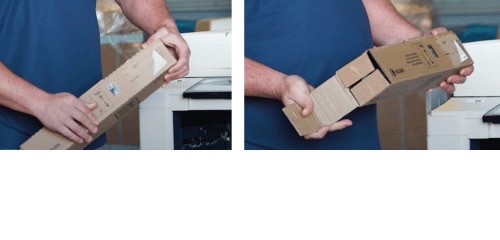
3. Pull your toner out of the box and shake it to thoroughly mix the toner. This will improve your toner’s performance overall.
4. Line up the tabs on your toner cartridge with the correct hole on the machine.


5. Slide the toner into the slot until you hear it latch inside the machine.
6. Close the front cover on your printer.
And you’re back in business!
Even though toner cartridge replacement sounds complicated, the process is pretty simple. Within a few minutes, you should be done with your replacement, and you can get back to work without losing too much time.
No one wants to have projects back up while they try to figure out how to replace supplies or perform routine maintenance.
Following these instructions for toner replacement will ensure you don’t get bogged down while trying to make a quick replacement. You can find more helpful how-to blogs on our learning center.
Need Another Quick Printer Fix?
If you want to make your printer’s maintenance quicker and easier, check out our YouTube channel.
The Printing Workshop gives you free access to all our YouTube video tutorials. Let our service technicians and print experts walk you through simple tech solutions for your Xerox printer.