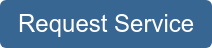It can be hard keeping up with all the problems life throws at you.
Sometimes, everything happens at once: you have a family emergency and a deadline at work…and then the work printer needs to have a part replaced in the middle of it all.
It can be hard to keep up, but you know you have to replace supplies on time to keep your printer and your office running.
Although the waste toner container on your Xerox printer seems like an afterthought, it is still important for you to replace it when necessary. Without your waste toner container, your machine can’t run as optimally or effectively store toner waste.
Unfortunately, the waste container replacement process varies between models, which can make it complicated for those who don’t know much about printer maintenance, and the relatively simple process of changing parts can be made more complicated by inexperience or poorly written instruction inserts.
Luckily, watching someone else replace the waste toner container on the same Xerox machine or reading a quick how-to article before you try replacing a part on your own is a great, easy way to save yourself valuable time.
At STPT, we make it our goal to provide quality printing information that is easy to understand, so you know where to go to find answers to your print questions.
We provide quick how-to printing tutorials with video, photo, and written instructions so you can easily solve your printing problems.
Using a how-to guide like this one streamlines the learning process, so you can rely on a knowledgeable print expert to walk you through the toner replacement process in a few easy steps.
Our top-notch service technician, Matthew, is going to walk you through the replacement process step-by-step.
In this blog, he’ll explain how to quickly change the waste toner container on several different Xerox printer models so you can get back down to business.
As a service technician at STPT, Matthew simplifies printer maintenance. His how-to quick printer fixes on YouTube have been a big hit, so he’s put together this article to provide a quick, easy-to-read tutorial for those of you who prefer written directions.
Take the pressure off by trusting our STPT printer specialists to help you through it. With almost 40 years in the business, our team has the expertise to make the replacement process quick and easy for you.
Waste Toner Replacement for Xerox WorkCentre 7500s or AltaLink C8000s Printers
Toner is a powdery substance applied to paper to create an image when you print or copy on a laser machine. Laser printer toner is usually contained within an easy-to-use cartridge to keep things from getting messy.
Xerox waste toner containers are designed for WorkCentre and AltaLink model printers. They help contain extra toner and waste products, so your printer can continue to produce quality prints without interruption.
Xerox waste containers are made to be easy to replace so you can get back to work, but sometimes it helps to have someone walk you through the process step-by-step.
In this how-to guide, Matthew explains how to replace waste toner containers for the following compatible Xerox printer models:
• WorkCentre 7525
• WorkCentre 7530
• WorkCentre 7535
• WorkCentre 7545
• Work Centre 7556
• Work Centre 7830
• Work Centre 7835
• Work Centre 7845
• Work Centre 7855
• Work Centre 7970
• AltaLink C8030
• AltaLink C8035
• AltaLink C8045
• AltaLink C8055
The AltaLink 8000 series replaced the WorkCentre 7800 series; however, the AltaLinks have recently been updated to the AltaLink 8100s. This is a mid-level multifunction machine that prints, copies, scans, and faxes.
For the purposes of this how-to guide, Matthew will be walking through replacement on a Xerox AltaLink C8070 model printer, but the process is the same for any compatible printer model.
Different machines have different supply items and settings. That’s why it is important to follow the instructions specific to your Xerox printer model. For more information about replacing other parts on different Xerox printer models, check out:
• How To Replace the Toner on Your Xerox Printer (VersaLink C500s and C600s)
• How To Replace the Toner on Your Printer (VersaLink C400s, Phaser 6600, WorkCentre 6600s)
• How To Replace the Maintenance Kit on Your Xerox VersaLink C400s Series Printer
Let’s uncomplicate printer maintenance by walking through toner replacement. You can follow the process by reading the written instructions provided below (with pictures) or you can watch the video linked at the top of the blog.
Part One: Remove Old Waste Toner Container
1. Open the front cover on your printer. Once opened, the inside of your printer will look like this:

2. In the lower righthand corner, you’ll see your toner waste container. It is also denoted with the letter-number combination R5.

3. Important Note: Before pulling the waste container out, make sure to open the new waste toner container’s box. Inside, you’ll find a plastic bag designed to store the old toner container and its content safely to minimize mess.
Your new waste toner container will come in a box like this:

4. Remove the old waste container by grabbing the orange handle and pulling it straight out.
5. Try to keep the old container level to avoid spillage. Place the old container in the plastic bag.
6. It is important to note that the replacement process will be the same whether your machine is a color printer of monochrome model.
Part Two: Insert New Waste Toner Container
1. Take your new waste toner container out of the box.
2. Insert the new waste toner container into the slot on the machine the same way you removed it.
3. Set the container in its slot and carefully slide it straight back into the machine until you hear a click.
4. Shut the font cover on your printer.
And that’s it!
Your waste container should be properly installed so you can get back to work without any printer maintenance hassles.
Need Another Quick Printer Fix?
If you want to make your printer’s maintenance quicker and easier, check out our YouTube channel.
The Printing Workshop gives you free access to all our YouTube video tutorials. Let our service technicians and print experts walk you through simple tech solutions for your Xerox printer.
Have a Problem with Your Copier Printer that isn’t a quick fix? Reach out to us. We’d love to help.