In the bustling world of modern business, efficiency is the key to staying ahead. Yet, amidst the chaos of daily tasks, managing documents can often become a tiresome process, eating away at valuable time and resources. But what if there was a solution that could seamlessly merge scanning and printing into one streamlined process? The Xerox Scan with Print App is the answer.
In this article, we’ll show you step-by-step how the Xerox Scan with Print App works. You’ll learn to harness its power to enhance productivity and streamline workflows. But before we dive into the technical details, let us introduce you to the expertise behind this innovative app.;'[
At Strategic Technology Partners of Texas (STPT), we pride ourselves on our longstanding partnership with Xerox. A partnership spanning more than 35 years. With an in-depth understanding of all Xerox products and services, including the Scan with Print App, we are committed to empowering businesses with cutting-edge solutions tailored to their unique needs.
Leading the charge is Keith, our seasoned Xerox partner. With years of hands-on experience, Keith brings a wealth of knowledge to the table, ensuring that you receive the guidance you need to make the most out of the Scan with Print App.
By the end of your reading journey, you will not only have a comprehensive understanding of how the app works but also gain valuable insights into how it can improve document management within your organization.
It’s important to note that this app is only available for ConnectKey-enabled VersaLink and AltaLink printers with scanners.
Without further ado, let’s get started. Once you’ve installed the Scan with Print App from the Xerox App Gallery, you’re ready to go.
Step 1: Open the App
The first step is straightforward – open the Xerox Scan with Print App.
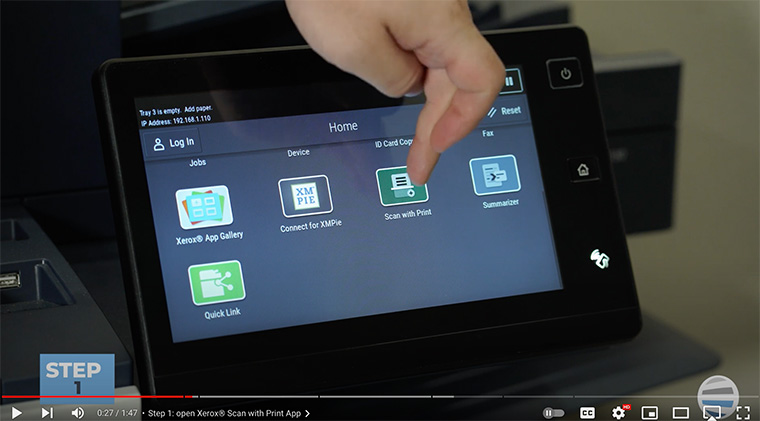
Step 2: Load Your Document
Next, load your document into the feeder.
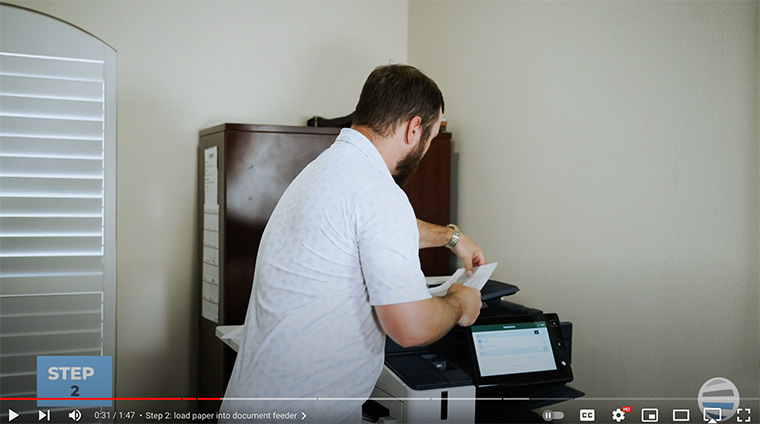
Step 3: View Your Preferences
Once the app is open, you're presented with a couple of options tailored to your specific needs. You can either print the document, email it to a group of people, or do both.
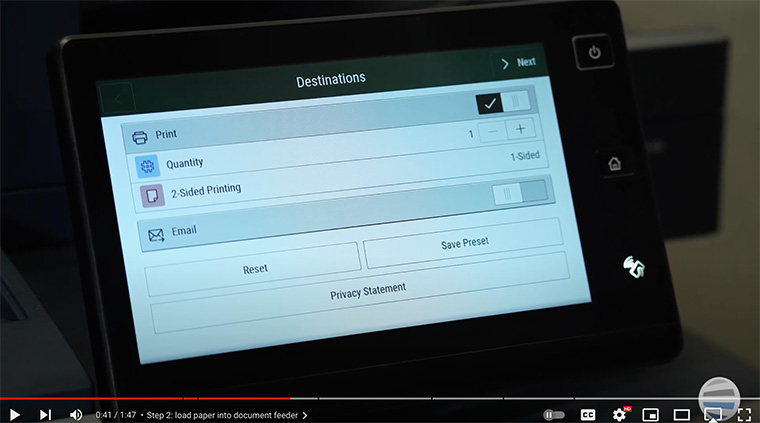
Under your printing option, you can choose how many copies you want and if you need two-sided or single-sided scanning.
Step 4: Select the Print & Email Option
In this case, Keith chooses to print and email the document to himself.
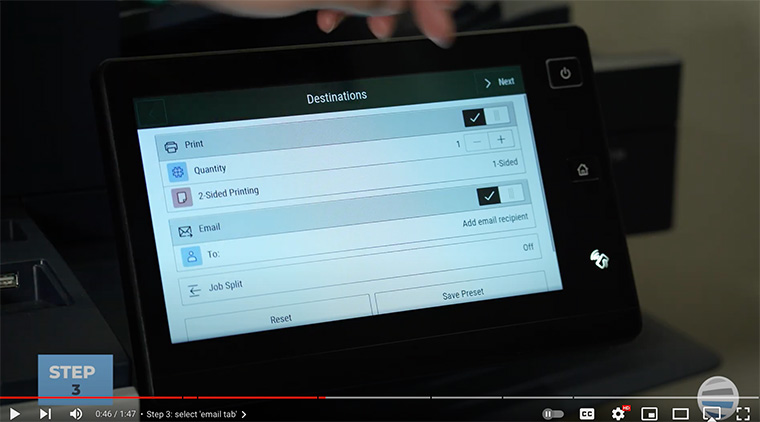
Under your email options, you can add an email recipient.
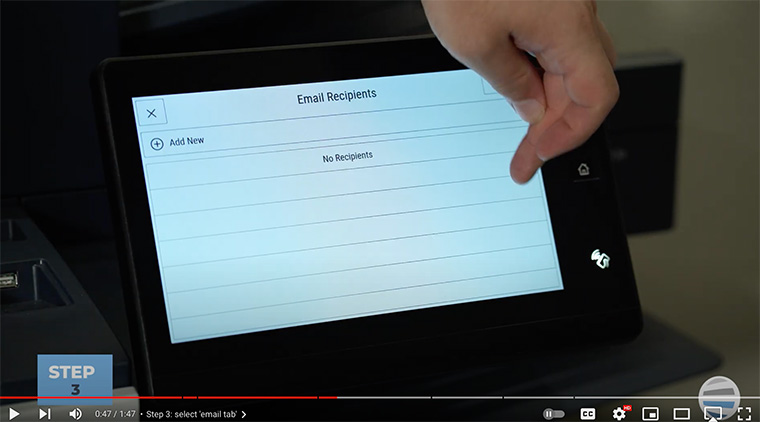
Once you’ve selected your preferences and added your email, you can save this information as a preset. Simply press 'Save Preset.' If you decide you don’t want a preset, you can simply press ‘Reset’ to start new.
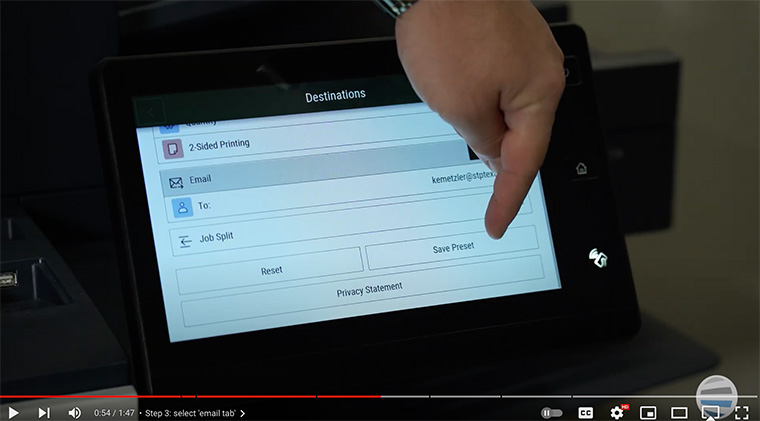
Step 5: Name Your Document and Customize Settings
Once you’re happy with your destination preferences, press “Next.” On the next screen, you are presented with scanning settings. You can name your document, choose two-sided scanning, select the resolution, and more.
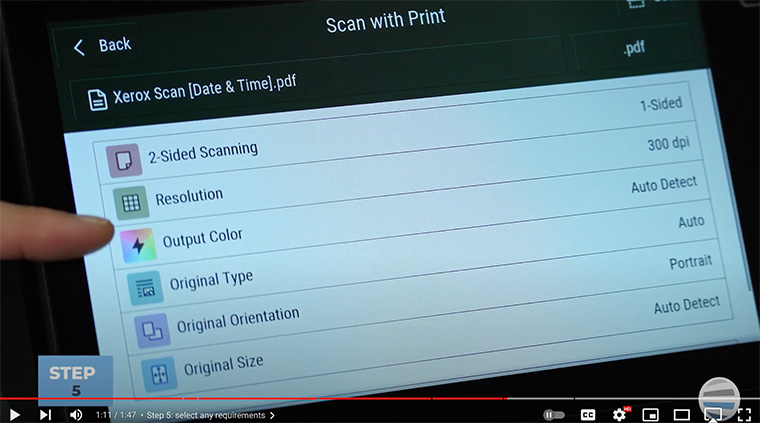
This level of customization ensures that each document is scanned and printed exactly to your specifications.
Step 6: Initiate the Scan & Print
With preferences set, it's time to initiate the scan. Once completed, you will receive both an emailed copy of the document and a physical print, ready for your next presentation.
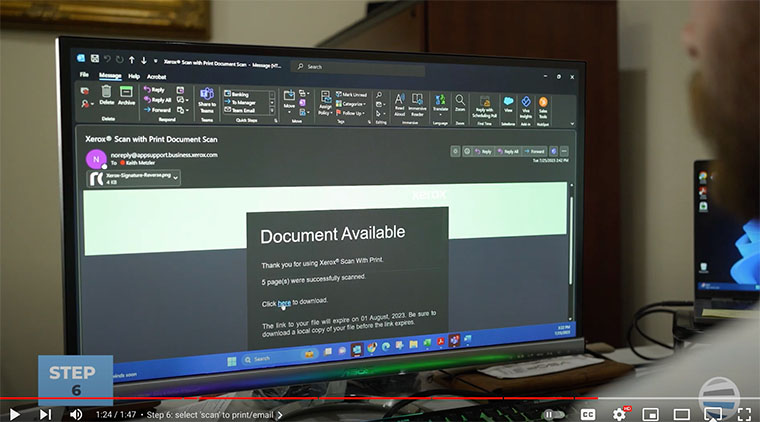
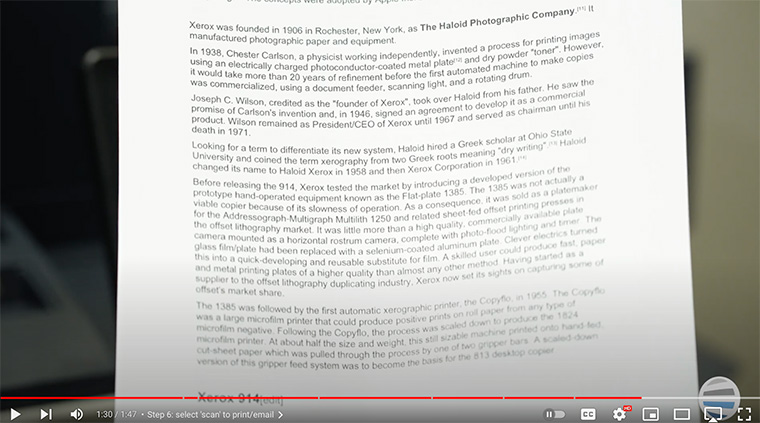
And it’s that easy!
The Xerox Scan with Print App does two steps in one, allowing you to simultaneously scan your document to a location and receive a print. Plus, you can save additional time by using the presets feature and storing frequently used settings.
For anyone looking to speed up their document-centric workflow, the Xerox Scan with Print app is incredibly useful.
Pricing of Scan with Print App
The Scan with Print app has per-device prices for three different time lengths:
- 1 month for $5
- 1 year for $49
- 3 years for $102
Always make sure to budget effectively before investing in any applications that coincide with your machine(s). If you want any other suggestions on other effective apps your business can benefit from, we have other articles you can read:
- Top 4 Best Apps for Notes
- Top 4 Printer Productivity Apps in Xerox App Gallery
- Pros and Cons of Apps for Your Printer: Should You Invest?
How STPT Can Help You Improve Productivity
At STPT, we believe that technology plays a crucial role in enhancing efficiency. The Xerox Scan with Print App is a powerful tool that can automate document management processes, thus freeing up valuable time for other tasks.
To unleash your printer's full potential, it’s essential to embrace technology. The Xerox Scan with Print App can simplify document management, increase productivity, and give you a competitive edge in today's fast-paced business world.
If you're interested in learning more about Xerox apps and technologies, you can subscribe to our YouTube channel, The Printing Workshop. By subscribing, you'll receive notifications when we upload new videos and join a community of printer enthusiasts eager to learn more.
Don't miss out on the opportunity to explore other Xerox apps and their capabilities with a free trial. Click the banner below to contact us and discover how Xerox apps can transform your business operations.
