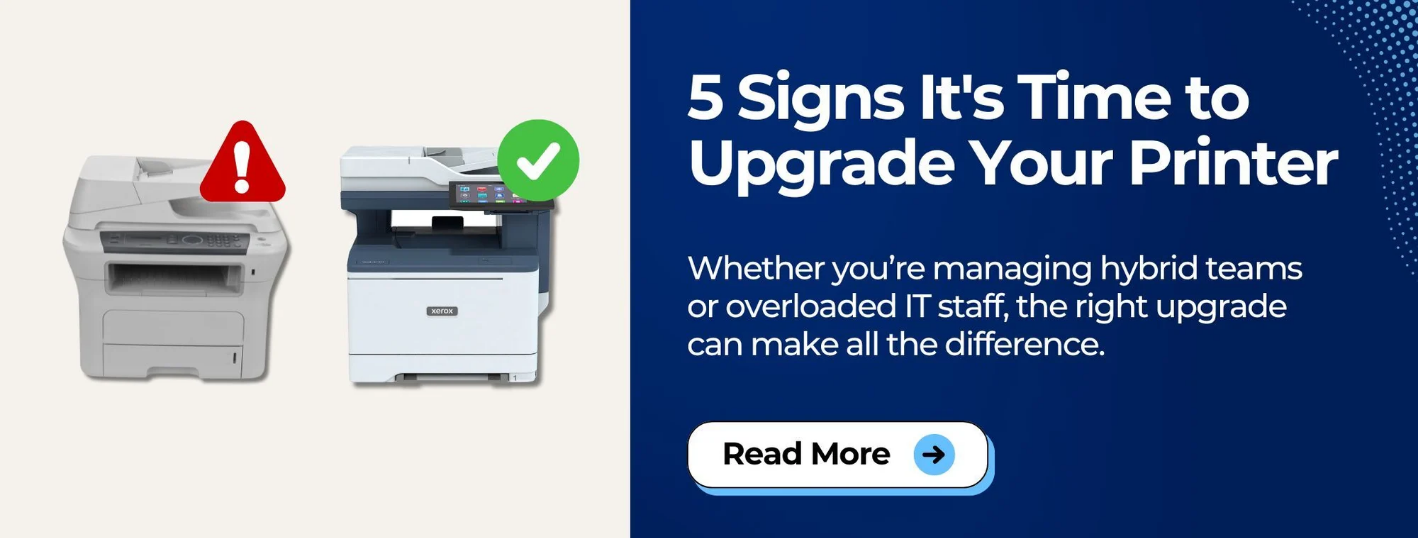We all know how challenging the past few years have been. With all the changes we’ve had to adjust to, working from home was one of the biggest challenges for many. While some businesses might have reverted back to in-person offices, others have chosen to stick with hybrid work. For these businesses, the adoption of hybrid and remote work has often led to increased productivity, greater comfort, and a more balanced way of working.
A hybrid workspace is described as a “a combination of traditional, in-person office work and remote, offsite work. This mix of work locations allows employees to enjoy greater flexibility in their lives. (Source: Microsoft). It usually involves either:
- Employees being able to choose their own schedules, and which days they work from home or in the office.
- Some employees working in the office full-time, while others work at home full time.
- Certain designated days for the employees to work in the office, and certain days for them to work from home.
As businesses transition to hybrid work environments or navigate the early stages of this model, they face new challenges. This shift has also raised important questions about which tools and technologies are necessary. One of the most common: Where does printing fit into all of this?
At Strategic Technology Partners of Texas, we want to help answer this question. As print vendors of nearly 40 years, we’ve optimized print environment for every type of workplace you can think of.
In this blog, we’ll explain how printing remains relevant in hybrid work environments. Plus, we will discuss how it can be optimized to boost productivity, enhance organization, and help you save time.
Related Read: 4 Reasons Why You Should Have a Printer for Your Business
Why Printing Still Matters in Hybrid Workspaces
There’s a common misconception that printing is becoming irrelevant in the digital age. But in reality, being able to print, copy, and scan documents remains just as important in a hybrid setting. Contracts, onboarding paperwork, signed forms, shipping labels, and other everyday print tasks haven’t disappeared just because employees are working from different locations.
Instead of fading into the background, printers are evolving to become more efficient, smarter, and better suited for hybrid workflows. In the next part, we’ll use Xerox devices and solutions as examples because that’s what we know best, but many of these can be applied to other brands as well.
Boosting Productivity Through Printer Technology
ConnectKey and the Role of Smart Printer Platforms
Many modern multifunction printers (MFPs), like those built on Xerox ConnectKey Technology, are designed specifically to streamline workflows. ConnectKey offers a consistent user experience, mobile and cloud connectivity, simple automation, comprehensive security, and access to a growing library of apps—all of which boost productivity across distributed teams.
The Power of Printer Apps
Having apps on your printer can greatly improve task management, particularly when working from home, where employees might have fewer resources than in the office.
The Xerox App Gallery, for example, enabled via ConnectKey Technology, offers cloud connector apps for services like Google Drive, Dropbox, and OneDrive. Plus, it offers smart tools like Xerox Note Converter, Translate and Print, and Auto-Redaction. These printer apps enable employees to complete tasks faster, right from the printer interface.
Read our blog: Pros and Cons of Printer Apps: Is Investing Worth It? to explore how these tools can help your team work smarter.
Simplified Document Management for Remote Teams
How Printers Support Digital Document Workflows
Today’s printers don’t just print, they digitize. Scanning documents directly to cloud storage, team folders, or email helps employees keep content organized, searchable, and easily shareable.
Tools Like DocuShare and Capture & Content Services
When employees are spread across locations, organizing and accessing documents becomes challenging.
Xerox DocuShare and Xerox Capture & Content Services are powerful solutions that simplify content management. DocuShare lets hybrid teams store, edit, and collaborate on documents in a centralized, secure system. Xerox Capture & Content Services provides data digitization, document integration into workflows, and ensures information security and regulatory compliance.
Together, these solutions simplify document handling while maintaining data security, two must-haves in a hybrid workspace.
Learn more: How Xerox Capture and Content Services Can Future-Proof Your Business
Scanning Made Easy, Even From Home
Portable Scanners and Home MFPs
A lot of people underestimate the amount of scanning that happens on a regular basis. And, while you may be able to scan a couple of pages with your mobile phone, having an actual scanner or printer with scanning capabilities is a better option if you’re scanning 10+ page documents at once.
If you need a simple way to scan from home, portable scanners like the Xerox Duplex Travel Scanner are compact and convenient.
Check out our top portable scanner recommendations here: 5 Best Portable Scanners
However, if you need to access important notes, contracts, and documents both from home and in the office, it’s crucial to have the ability to scan and upload them directly to your chosen location, such as the cloud. This organization improves accessibility and makes sure your documents are well organized.
A great option for this task is a small multifunction printer (MFP) like the Xerox VersaLink C415. It connects to cloud services, making it easy to scan and upload your documents. These devices not only print and copy, but also combine all these functions into a single machine.
Need help choosing a device? Check out: Top 6 Best Home Office Printers
How to Make Printers Easy for IT to Manage
Fleet Management with Xerox Workplace Cloud
Supporting a distributed printer fleet can be challenging for IT. However, solutions like Xerox Workplace Cloud, combined with Workplace Fleet Management, simplify this task. IT staff can monitor usage, push updates, configure policies, and troubleshoot devices all from a single dashboard. This ease of management is effective regardless of each machine's location.
This is especially helpful for companies managing 10+ devices across multiple remote and office locations.
Related Read: 6 Ways to Make Your Printing Processes Easier for Your IT Staff
Managing Printing in a Hybrid Environment
The Role of Print Management Software
Print management platforms like Y Soft SAFEQ Cloud and PaperCut are essential tools for hybrid workforces. They let IT teams manage users, monitor print behavior, enforce policies, and reduce waste.
Plus, they often include a form of Follow Me Printing. This is a feature included in many print management tools, allows employees to send print jobs to a shared queue and release them at any printer they choose. This is ideal for:
- Mobile Workforces: Retrieve prints from any network-connected device.
- Security-Conscious Teams: Documents only print when the user is physically present.
- Busy Office Environments: Prevents unclaimed prints from cluttering up trays or ending up in the wrong hands.
Want to know more? Read: What is Follow Me Printing (and Who is it Best For)?
Ready to Level Up Your Hybrid Office Setup?
If your current printer isn’t keeping up with your hybrid work demands, whether it's speed, mobility, scanning capabilities, or security, it might be time to upgrade.
Head to our next blog: 5 Signs It’s Time to Upgrade Your Printer to see if your current setup is holding your team back.
A newer device could improve workflows, boost productivity, and integrate with the hybrid tools you already use.