
“Why won’t my printer just print what I want?”
If you’ve ever said this out loud (or in frustration to your printer), you’re not alone. Office printers are supposed to make life easier, but when it comes to dealing with paper jams, wrong media types, or the dreaded “held for resources” message, it can feel like they have a mind of their own.
But here’s the good news: the issue might not be your printer—it might just be the settings. Specifically, your printer might be media-driven, and understanding what that means can save you a lot of headaches.
At Strategic Technology Partners of Texas, we deal with printers daily, optimizing print environments for businesses just like yours. We’ve seen (and fixed) almost every printer problem under the sun, and one common source of confusion is understanding media-driven printers.
In this article, we’ll break down what media-driven printers are, why they’re important, and how you can use them to print smarter, not harder. Let’s make office printing frustration-free.
What Is a Media-Driven Printer?
A media-driven printer is designed with one goal in mind: accuracy. These printers don’t just print whatever paper is in the tray; they ask for your input first. You’ll typically need to specify details like the paper size, type, or texture every time you load paper into the tray.
Why? Because printers don’t have magical paper sensors (yet). In shared office environments especially, the paper in the tray can change throughout the day. One minute it’s plain white paper, and the next, someone’s loaded preprinted letterhead or card stock.
A media-driven printer prompts you to confirm the type of paper so your prints don’t accidentally come out on expensive specialty stock—or worse, get held up in the queue altogether.
Without these settings, a lot can go wrong, including:
- Wasting time running back and forth to the printer to figure out what’s going on.
- Wasting materials, like ink and specialty paper.
- Printing frustration that disrupts your productivity.
Why Media Settings Matter
Think of media settings like the secret ingredient to perfect prints. Selecting the correct paper type, size, and color profile helps your printer distribute ink properly, ensuring the final product looks just right. Ignoring these settings can lead to issues like:
- Print quality problems: Using the wrong settings can result in faded colors, blurry text, or ink smudges.
- Wrong paper usage: Imagine printing an office memo on expensive card stock. Ouch.
- Unnecessary delays: Printers might hold jobs in the queue if the media settings don’t match what’s loaded in the tray.
Taking a moment to adjust these settings can save hours of frustration and a surprising amount of money.
Looking to save money while achieving high-quality color prints? Read our blog on 5 Best Practices for Color Printing to learn more.
Common Mistakes People Make
Even the best printers can’t overcome human error. Here are some common mistakes people make with media-driven printers:
1. Ignoring Printer Prompts
Many media-driven printers ask important questions when you load paper. These prompts help the printer understand what’s in the tray. Skipping them can lead to mismatched settings and errors.
For example, A user opens and adjusts the paper guides to 11x17, adds the correct paper, shuts the drawer, and then gets prompted with the question below.

2. Assuming the Printer Will Detect Paper Automatically
Some people think printers automatically know the difference between photo paper and plain paper. Spoiler alert: they don’t.
3. Neglecting Application Settings
Applications like Word or PowerPoint have their own print settings. If you don’t match these settings with the printer, your document might not come out as expected.
An example of print settings from a computer application.
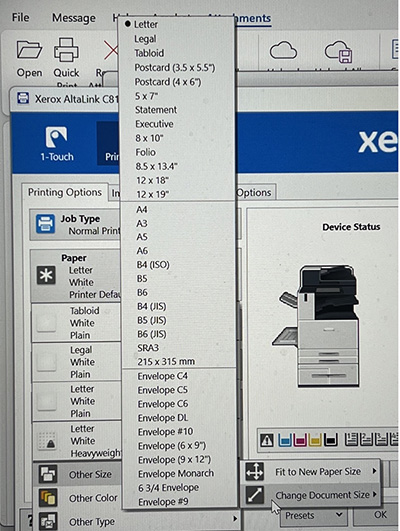
Key Media Settings You Should Know
To master media-driven printing, you need to get familiar with these basic settings:
- Paper Size: Is it standard 8.5”x11” paper, legal size, or something else? Mismatched sizes lead to errors or poor formatting.
- Paper Type: Different types of paper (e.g., glossy, matte, card stock) require different amounts of ink and printing techniques.
- Color Profile: This setting ensures your prints match the intended colors, especially for presentations or marketing materials.
Adjusting these settings might seem like an extra step, but it makes a huge difference in the final result.
How to Avoid Media-Driven Printing Problems
Here are some tips to make your printing experience as smooth as possible:
- Double-Check Before You Print: Always confirm your print settings in the application (like Word or Excel) and on the printer itself.
- Read the Prompts: When loading paper, don’t ignore the questions on the printer’s display. They’re there to make your life easier.
- Standardize Office Practices: In shared environments, set guidelines for which trays are used for which types of paper. This minimizes confusion.
- Train Your Team: Educate your staff on how to properly use media-driven printers. A little training goes a long way toward reducing mistakes.
The Benefits of Understanding Media-Driven Printers
By taking the time to understand how your printer works, you’ll:
- Save time and avoid frustration.
- Reduce material waste (and save money!).
- Ensure every print job comes out looking professional and polished.
It’s a win-win for your productivity and your bottom line.
Are you curious about how to ensure your printer lasts longer? Check out our blog on 8 Tips to Increase the Lifespan of Your Printer.
Ready to Take the Guesswork Out of Printing?
Media-driven printers aren’t just fancy office gadgets—they’re workplace assistants designed to make your life easier. When used correctly, they can streamline your printing process, reduce waste, and eliminate those annoying “why didn’t this print right?” moments.
At Strategic Technology Partners of Texas, we specialize in helping businesses like yours optimize their print environments. Whether you’re troubleshooting printer issues or upgrading to smarter devices, we’re here to help.
If you’re struggling with your current printer or have any further questions, let us help. Contact us today so we can help you optimize your print environment with the right solutions.
Looking for a smarter printer setup? Check out our range of printers with our easy-to-use product configurator. You can search for the perfect model and customize it to fit your needs, especially if you want better media handling.

