
Are you about to print something important, like a flyer for your business, wedding invitations, or a big banner for a trade show? You hit "print," and when the pages come out, you see a blurry, pixelated disaster. What happened? The likely reason is poor print resolution.
At Strategic Technology Partners of Texas (STPT), we’ve spent nearly 40 years working with printers to ensure our clients get the best print quality possible. We know the ins and outs of print resolution and how to achieve picture-perfect results.
In this article, we’ll define print resolution, explain how it impacts print quality, and give you actionable tips to ensure your projects look sharp and professional.
What is Print Resolution?
Print resolution refers to the amount of detail a printer can reproduce, measured in dots per inch (DPI). Think of DPI as the number of tiny ink dots your printer places on a square inch of paper. The higher the DPI, say 1200, the more detailed and crisp the printed image or text will be.
Imagine two painters filling a canvas. One uses a fine-tipped brush (high resolution), while the other uses a chunky roller (low resolution). The first painter can create intricate details, while the second produces a rougher finish. That’s the essence of print resolution.
1200 DPI is the common standard when printing most projects. Meanwhile, most computer monitors usually have a display setting of 72 DPI or 96 DPI.
A comparison of different print resolutions—150, 300, and 600 DPI—courtesy of Found Myself.
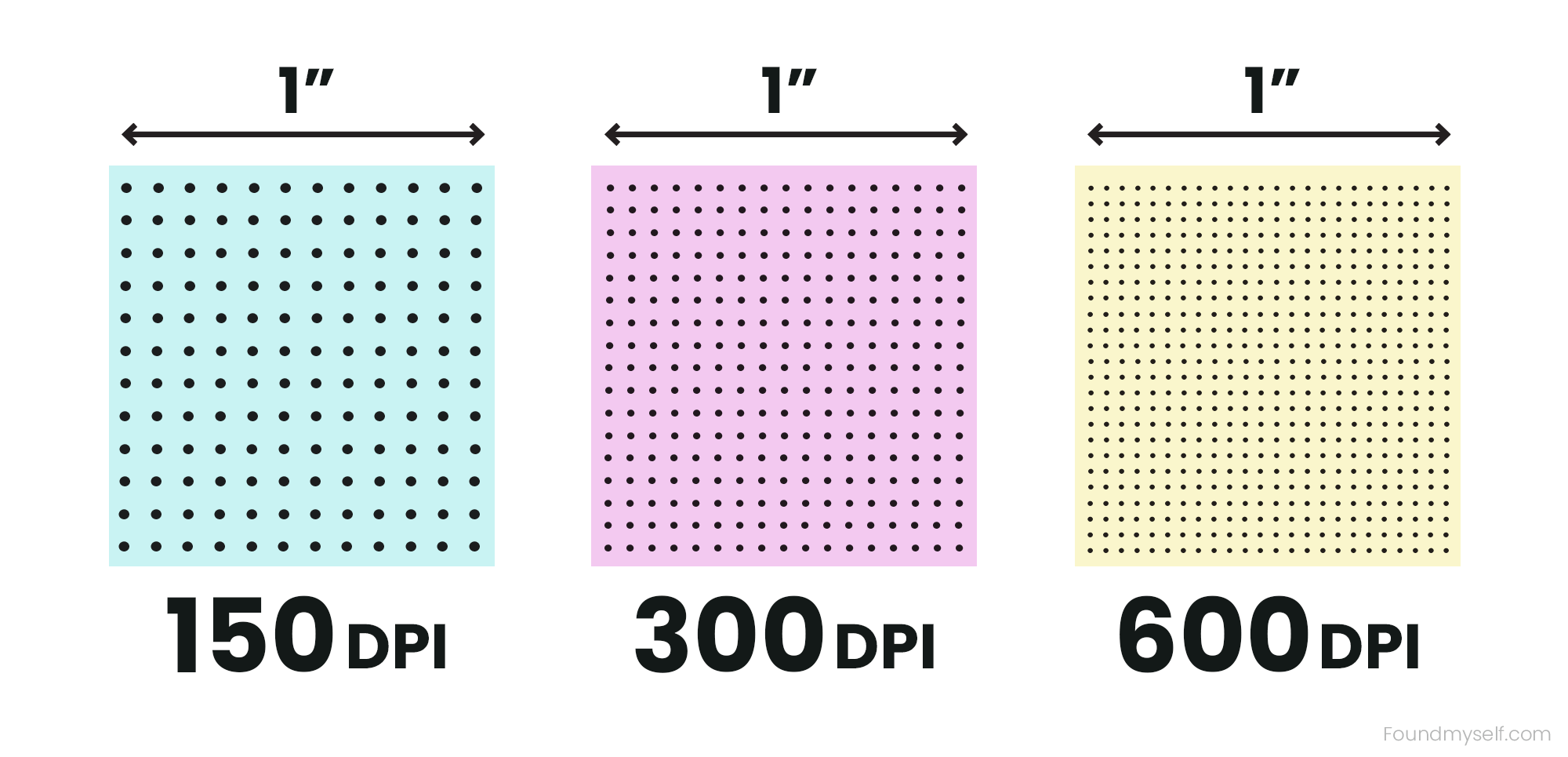
How Print Resolution Impacts Quality
- Text Clarity: Low resolution can make text appear jagged or blurry, especially with smaller fonts. High resolution ensures clean, crisp letters that are easy to read.
- Image Sharpness: Photos and graphics printed at low resolution often look pixelated or blocky. High resolution captures the fine details and nuances.
- Viewing Distance: Not all prints need sky-high resolution. A billboard, viewed from far away, can get away with a lower DPI compared to a business card that will be scrutinized up close.
Digital Resolution vs. Print Resolution
On screens, resolution is measured in PPI (pixels per inch), while printers use DPI (dots per inch). While they sound similar, they’re not interchangeable.
- PPI: Refers to the number of pixels displayed per inch on a screen. This digital measurement affects how sharp an image looks on your monitor. Keep in mind, though, that square pixels don’t translate directly to paper (they aren’t the same size), so they don’t determine your print resolution.
- DPI: Describes the density of round ink dots a printer uses on paper. It determines print quality and is crucial for physical prints.
A visual comparison of PPI and DPI, courtesy of Marco Verna.
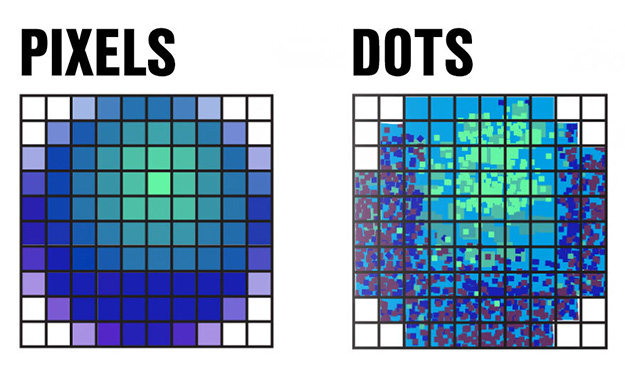
The good news? A 300 PPI digital image will print at 300 DPI, so the two convert directly.
However, appearances can be deceiving. A large digital image with many pixels (e.g., 3000x2000) might look sharp on your monitor but still print poorly if its DPI is too low for the size you need. Additionally, high-performance monitors display images differently based on screen resolution, making them appear smaller or sharper than they’ll print.
To avoid surprises, always match your digital image’s PPI to the DPI required for your print. A 1200 PPI image will reliably produce high-quality results—don’t let impressive-looking screens or low PPI images fool you!
Print Resolution vs. Image Size
Many people confuse resolution with an image’s pixel dimensions or its size on a screen.
For instance, a dimension like 1080 x 720 pixels isn’t a resolution; it’s the image’s size in pixels. As we mentioned earlier, resolution refers to the density of those pixels in a given medium, typically measured in PPI (pixels per inch) for screens or DPI (dots per inch) for printers.
Image size tells you how big your file is in pixels (like 3000 x 2000 pixels). On the other hand, print resolution shows how those pixels will look when printed on paper. You can have two pictures that have the same dots per inch (DPI) but different sizes and sharpness.
For example:
- A 3000 x 2000-pixel image printed at 600 DPI produces a high-quality 10" x 6.7" print.
- The same image printed at 100 DPI will stretch to 30" x 20" but look pixelated.
However, image size does have an influence over your print resolution. The relationship between print resolution and size is like a balancing act. If you lower the resolution, you’ll need to increase the print size to maintain the same image quality.
For example, imagine you’re printing a 4"x 7" flyer at 300 DPI. If you reduce the resolution to 150 DPI, you’d need to double the flyer’s dimensions to 8" x 14" to keep the quality intact. On the flip side, if you’re aiming for a smaller print size, you can afford to work with lower resolution without compromising clarity.
The takeaway? Always make sure your resolution matches your print size. If you scale down the resolution, you’ll need to scale up the size—and vice versa. This balance is crucial for achieving sharp, professional results.
RGB vs. CMYK: Why It Matters
The colors on your computer screen (RGB) and the colors your printer uses (CMYK) operate in completely different universes.
- RGB (Red, Green, Blue): Used for digital displays. Colors are created by blending light.
- CMYK (Cyan, Magenta, Yellow, Black): Used for printing. Colors are produced by layering ink/toner.
Why does this matter for print resolution? If you design something in RGB and print it without converting to CMYK, the colors may look dull or different from what you expected.
High-resolution prints rely on accurate color matching, so always convert your files to CMYK for the best results. Learn more about the CMYK color model here.
Best Practices for Choosing the Right Print Resolution
Getting the perfect print starts with choosing the right resolution for your project. While specific needs vary, one rule stands out: 1200 DPI or 1200 PPI is the sweet spot. This resolution is ideal for most printing materials, delivering sharp, professional-quality results without unnecessary file size bloat.
Here are additional tips:
1. Know Your Project’s Needs
- Small Prints (e.g., business cards, flyers): Aim for 1200 DPI or higher.
- Large Prints (e.g., posters, banners): 300 DPI may suffice, especially if viewed from a distance.
Expert Tip: When preparing digital files for print, provide clear dimensions along with resolution requirements. Without real-world size specifications, PPI and DPI numbers lose their meaning.
2. Start with High-Quality Images
- Low-resolution images can’t magically become high-resolution. Always use images with enough pixels for your desired print size.
3. Check Your File Settings
- Before sending a file to the printer, double-check its DPI and color mode (CMYK). Most design programs like Adobe Photoshop or Illustrator let you adjust these settings easily.
4. Consider the Printer’s Capabilities
- Not all printers are created equal. Some can handle ultra-high resolutions, while others are designed for speed over detail.
5. Optimize for the Medium:
- If your project is for digital use only (like a website), focus on pixel dimensions instead of DPI—e.g., “2000 pixels wide for the long edge.” For prints, match your PPI to the required DPI and the desired size.
Expert Tip: A higher print resolution isn’t always better—it depends on your project’s purpose, viewing distance, and budget. For everyday tasks or large-format prints, a lower resolution might be perfectly adequate. However, if quality is key, higher resolution is worth the investment.
Ready to Upgrade Your Print Game?
If your current printer isn’t delivering the quality you need, or you’re ready to invest in a high-resolution printer, Strategic Technology Partners of Texas has you covered.
Check out our product catalog. Browse through printers based on features like print speed and paper size to find just what you need. Plus, use our product configurator to easily customize your printer with accessories and finishing options that suit your style.
Not sure which printer fits your needs? Contact our team for personalized recommendations or advice on optimizing your print settings and equipment.
Don’t settle for blurry prints or subpar results. Head to our catalog or reach out to our experts today—and let’s make your next print project flawless.
