
Have you ever experienced a paper jam? Had lines going through your prints? Couldn’t connect your printer to Wi-Fi?
If you’ve ever owned or used a printer, you’re probably well aware of some of these common issues and know firsthand the frustration they can cause.
As a company whose sold printers/copiers for almost four decades, we have assisted customers with almost any kind of printer problem you can think of.
We’re going to round up nine of the most frequent issues we’ve run across during our time in the industry and provide you with direct solutions to fix these problems.
We sell and specialize in Xerox products, so some of the technical recommendations in this article will be from our experience with Xerox machines.
However, this article will be broad enough to cover common issues seen across all printers, no matter which brand you have. The only thing that might be different is some of the language or settings used on your particular printer.
9 of the Most Common Problems You Can Experience With Your Printer
Here are nine of the most common problems you can encounter with your printer and solutions to help fix the issue:
1. Why Does the Printer Say, “Resources Required,” When There’s Already Paper in the Tray?
This alert indicates the printer cannot identify the inserted media (paper) due to the following 4 common issues: Wrong type, size, tray, or PDF issues. Let’s break these down individually:
Type of Paper
Type is defined as different colored paper, card stock vs regular 20-pound copy paper, or pre-punched/other specialty paper. Type refers to any paper that the machine needs to know is different than regular paper.
We’ve got a blog that goes into the different types of paper for printing if you want to learn more about the varieties of paper and when to best use each one.
Size of Paper
When printing, you’ll need to choose the correct paper size; problems can occur if you try to print on a paper size the machine can’t print.
The standard paper sizes are usually 8½” X 11” (letter) or 8½” X 14” (legal) but can vary depending on the types of prints you need to make.
Tray Selection
A common tray mistake is selecting a tray that does not contain the required media (paper).
Follow these steps to ensure the machine is printing to the correct tray, and the proper media is inserted:
Open and close the tray
A message will pop up to confirm media preferences
Choose the type, size, and color
PDFs
PDFs that are not the normal size of 8½” X 11” will need adjustments.
In the printing window, if the document is anything other than 8½” X 11”, make sure the ‘choose paper source by PDF page size’, is unchecked.
In the example below, if the highlighted size (on the right) says anything other than 8.5” x 11”, uncheck the box highlighted on the left.
These steps should correct the machine’s misunderstanding of what tray and media type to print.
2. Why Does My Printer Say, “Out of Paper,” When There’s Paper Loaded?
On a similar note, machines sometimes say “out of paper” when there is paper loaded in the tray.
There’s actually a pretty simple fix to this issue:
How to fix: Remove the media from the tray and fan it to separate the papers. Then reinstall the paper. Ensure that the paper guides are correctly adjusted and touch the paper on all sides.
If this does not fix the problem, you will likely need to call a service technician because additional service could be needed.
3. What Do I Do When Prints Are Coming Out Light?
Check your consumables if prints are coming out lighter than normal. When a print comes out light, it’s normally due to the drum/toner cartridge being near the end of its life if you don’t use OEM supplies (original equipment manufacturer), which are the most effective supplies you can use.
If you use OEM supplies, this likely won’t be a problem. The supplies will produce high print quality up until the supplies are completely out.
Knowing if you use OEM supplies will be important when solving this issue. There are different types of supplies and understanding the four types of toners available may contribute to resolving this issue.
To check consumables at the machine, look for “consumables” or “supplies,” on the display screen.
If the consumables are sufficient, you might have a defective supply item. Call your service technician, or place of purchase, to see what can be done.
4. Why Are Lines Appearing on My Document When Copying Through the Document Feeder?
About 99% of the time, lines appearing on your document when copying is the result of a dirty automatic document feeder (ADF).
How to fix: Clean the 1-inch strip of glass on the left side of the top cover to resolve this issue. Use a soft cloth and damp with Windex or rubbing alcohol.
If the problem isn’t fixed after using that method, call a service technician to come look at the issue.
Read our blog on how to safely clean your printer to learn the best way to clean your entire machine.
5. What Do I Do When Blue Lines Appear on My Printed Pages?
When lines appear on printed paper, the color of the line indicates which toner/drum needs to be replaced. Read the bullet points below to see which color of line matches up with which toner/drum:
Blue line: Cyan drum
Yellow line: Yellow drum
Black line: Black drum
Magenta line: Magenta drum
If you find that your documents are still printing with lines after you’ve already replaced the drum, call a service technician to take care of the issue.
Here is an example of what the toner/drums look like on a printer and how they can be replaced (courtesy of Xerox):

6. When Making a Copy, Why Is My Scanner Cutting Off My Document?
When a scanned document does not print completely, it's usually a media/tray setting issue.
Ensure the paper size you are trying to print is the same as the tray you selected. Follow these steps to ensure proper media/tray settings:
Open and close the tray
A message will pop up to confirm media preferences
Choose the type, size, and color
Make sure the original is properly placed on the glass
If a default tray is selected, make sure you have selected the tray with the correct media in it.
7. Why Can’t I Print From My Computer?
Losing the ability to print from a computer is often caused by changing operating systems, IP address changes or network changes.
This issue can usually be resolved by an IT professional. If you do not have an IT person on staff, it would be best to reach out to a service technician.
8. Why Can’t I Locate the Paper Jam on My Printer?
If you can’t locate the source of the paper jam on your printer, call a service technician.
Attempting to solve an unknown paper jam without proper instructions can result in damage to the machine and could be a safety hazard to the user.
9. Why Does My Automatic Document Feeder (ADF) Keep Jamming?
When paper is pulled halfway into the document feeder, then jams or multiple pages are being grabbed at a time.
The root of this issue is that the machine's rollers are likely worn out and have lost the grip to pull the paper through correctly.
Call a service technician to schedule a time to replace these rollers.
Solutions for Printer Service Issues
If you use a printer long enough, some of the problems mentioned in this article will inevitably come up.
As you have seen by reading the nine problems above, some issues require you to seek the help of a professionally trained service technician to properly repair the problem.
There are two primary ways you can receive maintenance for your printer: Either with a service agreement or without one.
A service, or maintenance agreement, is where you pay a monthly fee to a printer/copier company, usually around $12 a month, to cover service costs that may come up with your machine.
This ensures you get access to service technicians when you need it and acts almost like “printer insurance” for your machine so you don’t get caught off guard by an unexpectedly high service bill.
If the issue is intricate enough, outsourcing printer service work can cost upwards of $100 an hour and be difficult to find.
That’s why companies that print at a high volume are usually recommended, and sometimes required, to have a service agreement with the purchase of their printer; it protects against having to pay a hefty service bill.
However, if you’re an individual or workgroup that uses a cheaper printer on an as-needed basis, a service agreement wouldn’t be worth the investment.
Whether you choose a service agreement or not, it’s crucial to have a plan in place for service when printing at a high volume. Because, as we’ve already stated, problems will arise and can be costly.
Read our blog on the cost of printer service to learn more about which service solution is most cost-effective for your situation.
If you didn’t see your question answered in this blog, check out the blogs below to see more answers to common printer problems:
And if you want to see some of the benefits you get with a service agreement, check out the perks of our maintenance plan, e-Valet, below:
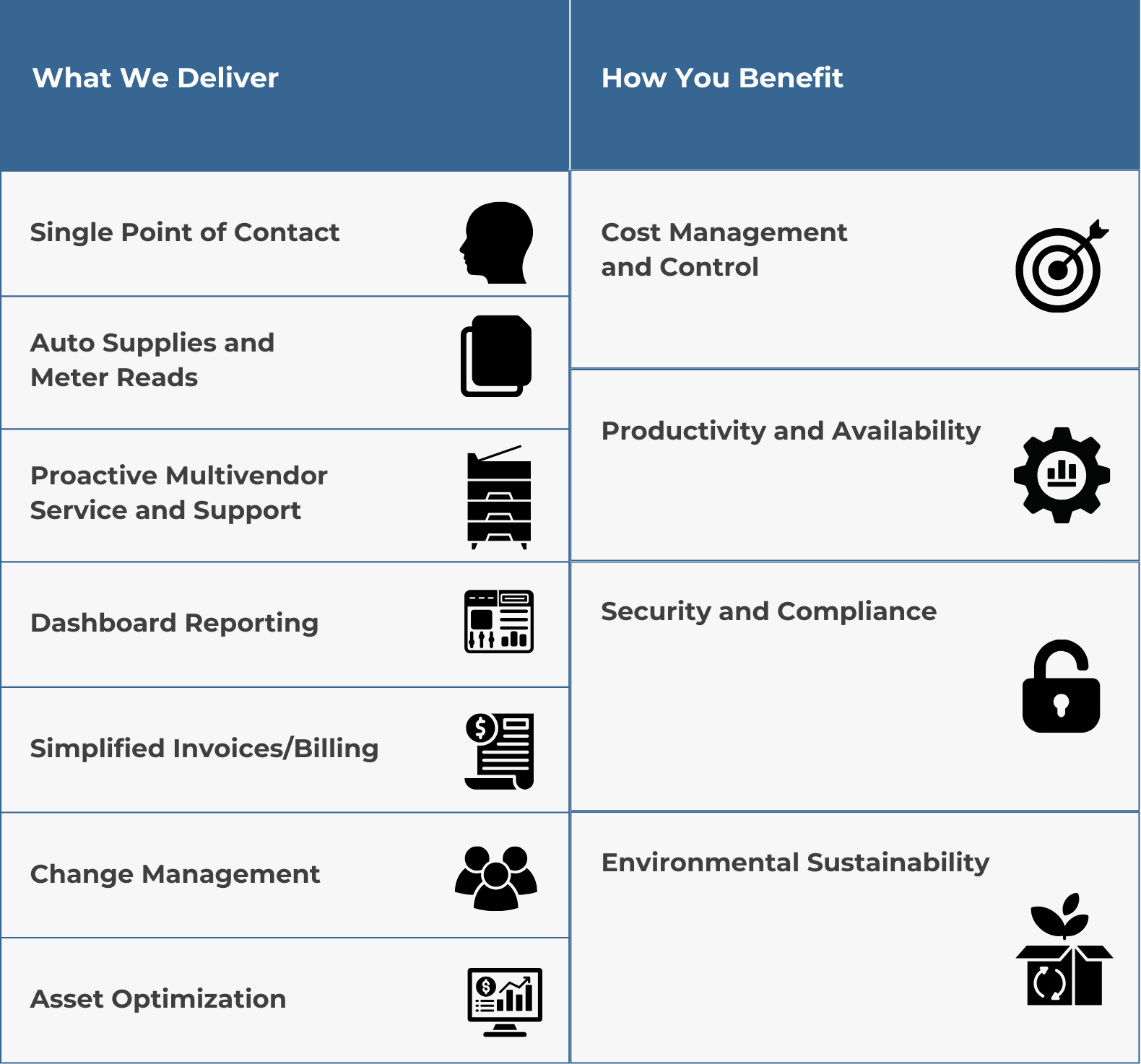
Need a Solution for Printer Service?
The nine printer problems discussed in this article are certainly not all of the ones that can come up with your printer.
But they at least cover some of the basics of issues your machine may incur throughout its product lifespan.
Some of these issues can be fixed quickly by you, but some may require you to lean on the help of a professional.
Whether you opt for a service agreement or hire somebody for a one-time job, you don’t want to find yourself trying to fix an issue that’s not meant to be fixed by a non-professional.
This can lead to more substantial issues that can end up costing you both financially and from a daily operational standpoint.
We have a team of trained service technicians that primarily service the greater North Texas area and have a reputation for fixing printer problems both remotely and on-site.
So, if you’re needing a quick fix or want to inquire about a service agreement, reach out to us or use the graphic below to request service and we will do our best to swiftly assist you.
