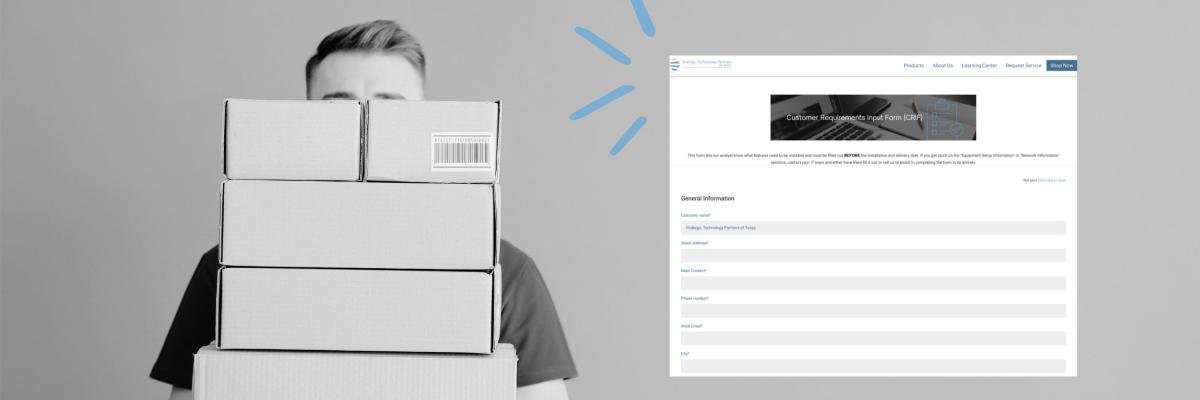
So, you finally found the right printer, signed for it, and are ready for the machine(s) to be delivered.
You might think all the paperwork is over.
Well, not quite.
To ensure smooth delivery and installation of your machine, with all your ideal features pre-installed, you must first fill out the Customer Requirements Input Form (CRIF).
This document is crucial for a smooth and quick delivery process.
In this blog, we will explain the CRIF form, five tips for filling it out, and why it’s required before installing your printer.
By filling out your CRIF form, the delivery day of your machine will be swift and unproblematic.
What Is CRIF and Why Is It Important?
After you purchase your machine, your sales representative will send you a link to the CRIF form. This form's primary purpose is to let the analyst know which features to install on your device and your office’s network information.
It’s crucial that you provide accurate and complete information.
The CRIF form is broken down into three sections, which include:
1. General Information: This includes company vitals such as name, address, and contact information. Note the “Network Administrator” field. If you have an IT staff, putting the Network Administrator’s name and contact information is crucial. We will explain why in a bit.
2. Equipment Information: This is where you’ll specify which features you want to be set up on your new machine. During the sales process, you most likely had a conversation with your sales representative to discuss the features listed in the CRIF form below:
(If you’re unsure what some of these features are, reach out to your sales representative for more information).
Here is an example of a completed CRIF Equipment Setup section:

3. Network Information: This includes details about your company’s network and should be filled out by your IT staff or network team, if applicable.
Here is what this looks like on the CRIF:

To prepare for your delivery, review the Customer Expectation and Installation Guide (CEIG). A sales representative will provide this form with your order agreement.
For more information, read our blog about the two documents to look over before installation.
5 CRIF Form Tips
Here are five helpful tips for effectively filling out your CRIF form. By following these tips, you can ensure that your machine's delivery is as seamless as possible.
Tip #1: Know Your Desired Features
Under the “Equipment Setup Information” section, indicate the features or equipment you want installed on your printer. This is critical for a quick delivery and installation process.
Here is a quick rundown of features on the CRIF form. You can select one or more of these features depending on which machine you choose (Remember, not all models have these options available):
Copy, Print and Fax
Fax Forward - This feature allows your machine to receive incoming faxes and send them to a pre-programmed destination, such as an email address, instead of printing the fax.
Scan to Email Address Book Set Up - This feature lets you save frequently used email addresses to an online address book.
Standard Accounting - This feature is designed to track and limit copying and printing output on your machine.
NOTE: If included, you must have user codes available at the time of analyst installation. A user code is how you access your machine.
Scan to File- A feature that allows you to scan a document and automatically save it on your computer.
NOTE: If included, you must provide server login under the “Network Information” section or have it available on the day of installation.
Scan to Email- A feature that lets you scan a document from your printer directly to an email address.
NOTE: If included, you must provide Simple Mail Transfer Protocol (SMTP) authentication information under the “Network Information” section or have it available on the day of installation.
Meter Monitoring / Supplies Replenishment Software - Meter monitoring is a feature that automatically collects the number of prints and copies you make. Supplies Replenishment is a feature that will auto-notify you when the toner is low on the machine.
Configuration Page Printed from Current Equipment - This is not a feature but is listed under the “Equipment Information” section. If you can provide the configuration page of your current equipment, then check this option. (This is used for current customers).
Tip #2: Fill Form Out in its Entirety
The biggest obstacle to smooth machine delivery is not filling out the CRIF form entirely or not having the information available on delivery day.
Many customers either get stuck on a section of the form or forget to complete it altogether. If the analyst doesn’t have enough information to work with, this can result in a multi-hour installation and even delayed delivery.
YOU MUST HAVE YOUR CRIF FORM FILLED OUT ENTIRELY BEFORE WE CAN INSTALL AND DELIVER YOUR MACHINE.
Every section of the CRIF is required, so you won’t be able to submit it until you complete every section.
Tip #3: Turn To Your IT Staff as a Resource
If your company has an IT staff, they can be instrumental, if not necessary, in helping you fill out the CRIF form.
The “Network Information” section almost always needs to be completed by the person or team handling your company’s network information.
Most of the time, managers or employees won’t have the time or knowledge to complete certain aspects of the form.
If you have IT staff, we strongly recommend that you let them handle the CRIF form since they are usually more familiar with network and equipment information.
Tip #4: Keep Old Equipment’s Information On Hand
We advise you to keep your old equipment’s configuration information readily available. Our analysts can use this information to fill out the TCP/IP Properties & other basic network information.
This is another proactive step you can take to ensure an efficient delivery process. Once again, consulting your IT staff is critical in this section, as they can likely find the network information for your old machine quickly by printing a configuration page.
Tip #5: Don’t Be Afraid to Reach Out for Help
What if you don’t have an IT staff and get stuck on a form section?
Although it may seem tempting, please DO NOT leave it blank and worry about it on delivery and installation day. This will lengthen the time it takes to load features and set up the printer’s network connection, resulting in a prolonged delivery process.
Instead, contact the sales representative you’ve been working with. They will either assist you or put you in touch with someone who can.
Want to Learn More About Your Printer Delivery?
To reiterate, the CRIF form is a required document you must complete before your machine’s delivery.
If you get stuck, always reach out for help or talk to your IT staff about any questions that may arise as you fill out the form.
The goal is to have a fast and effective delivery process so that the machine you purchased can be set up as quickly as possible.
Read our blog on what to expect from the delivery process of your printer to learn how a typical delivery day plays out.
