Are you tired of dealing with printer malfunctions that slow down your productivity? Don't worry, The Printing Workshop is here to help! We are your go-to destination for expert printer maintenance tips and troubleshooting solutions. Our YouTube channel, led by our experienced printer technician, Matthew, is dedicated to helping you solve printer issues quickly.
Today, we'll discuss printer maintenance, focusing on replacing the fuser in your Xerox AltaLink B8090. You may wonder why the fuser is important and when to replace it. Let's take a closer look at this essential printer part.
The fuser plays a crucial role in printing, especially in high-volume printers like the Xerox AltaLink B8090. It bonds toner to paper, ensuring crisp and durable prints. However, repeated use can cause wear and tear, leading to lower print quality, paper jams, or printer errors.
Look for signs such as smudged prints, creased paper, or error messages indicating fuser issues. Additionally, routine maintenance schedules or manufacturer recommendations can help determine when it's time for a fuser replacement.
In this comprehensive guide, we'll walk you through the exact process of replacing the fuser step-by-step, ensuring that your printer returns to optimal performance in no time. Follow along with Matthew, and you'll have a smooth and hassle-free experience.
Step 1: Shut off the Machine
The first step is crucial for safety reasons. Ensure you completely power off the printer before proceeding with the replacement process.
Step 2: Open the Left Side Cover
Once the printer is powered off, locate the left side cover and open it. You'll find the fuser assembly ('R3') inside. Take a moment to familiarize yourself with its placement.

Step 3: Loosen the Screws/ Knobs
Identify the two orange knobs at the bottom of the fuser. Remember the mantra: "Righty tighty, Lefty loosey." Turn the knobs counterclockwise (Lefty loosey) to loosen them. Ensure they hang loosely in place.
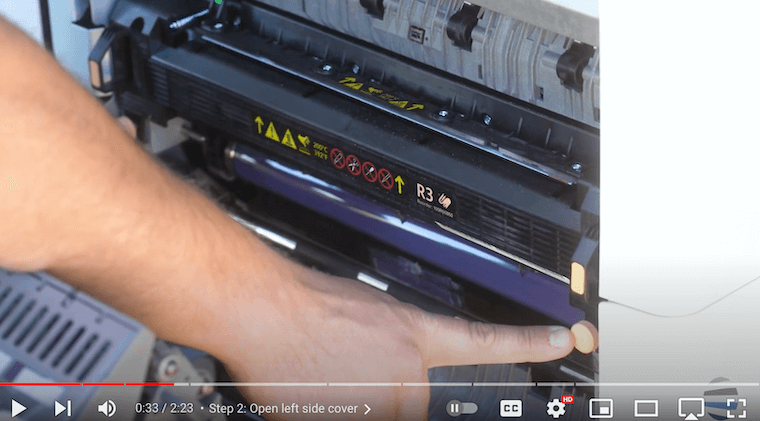
Step 4: Remove the Old Fuser
Above the loosened knobs, you'll find two orange stickers with black handles. Gently slide these handles to remove the old fuser from the printer.
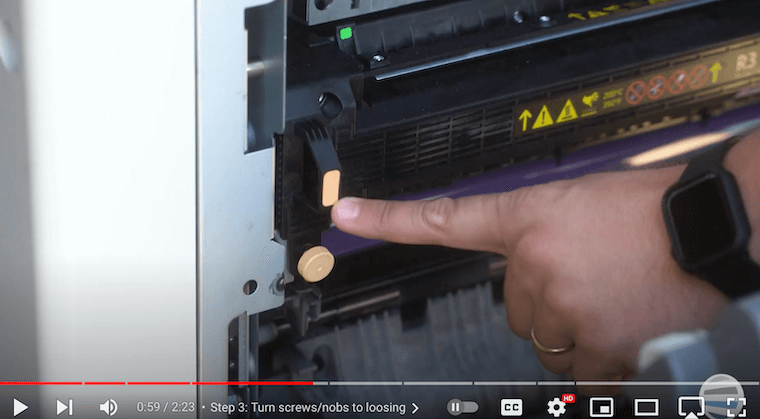
Step 5: Insert the New Fuser
Take your new fuser and carefully insert it into the fuser area. Pay attention to the alignment and ensure a snug fit. Use your thumbs to push firmly against the machine, securing the fuser.
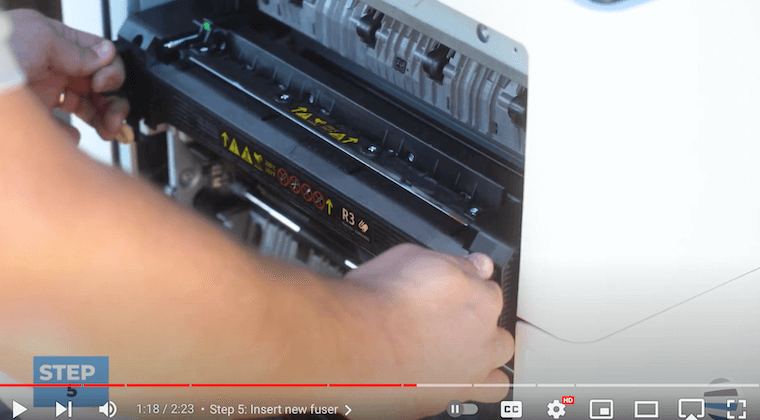
Step 6: Tighten Both Screws
Once you’ve inserted the new fuser, tighten the two orange screws below the handles. Turn them clockwise (Righty tighty) until they are fully tightened and no longer turn.
Step 7: Lock the Green Handle
Give the fuser a gentle shake to ensure everything is securely in place. Then, lock the green handle in position to prevent any movement.
_Step%207-2.png)
Step 8: Close the Left Side Cover
Close the left side cover of the printer, ensuring that both the rear and front latches are securely fastened.
Step 9: Power Up the Machine
Now that the replacement process is complete, power up your Xerox AltaLink printer. It should be ready to resume printing with the new fuser installed.
Congratulations! You’ve successfully replaced the fuser.
Optimize Performance with Fuser Replacement Tips from The Printing Workshop
In this comprehensive guide, we've shown you how to replace the fuser on a Xerox AltaLink B8090, expertly demonstrated by Matthew from The Printing Workshop.
Understanding when and how to replace the fuser can save you time, money, and headaches in the long run. By staying proactive with your printer maintenance, you'll minimize downtime, prevent costly repairs, and maintain consistent print quality—essential factors for any business or individual reliant on their printer.
Don't let printer issues slow you down—empower yourself with the skills to keep your printer running smoothly.
If you want to know more about taking care of your printer, consider our blog on 8 tips to increase the lifespan of your copier/printer.
Ready for More Tips?
At the Printing Workshop, we're committed to creating helpful resources and guides to assist you with your printing needs. If you liked this tutorial, consider subscribing to our YouTube channel, The Printing Workshop, for more how-to videos on printer maintenance and troubleshooting. Thank you for choosing the Printing Workshop, and happy printing!
If you have any questions or encounter any issues, please don't hesitate to contact us for assistance. Our trained printer technicians are here to help and offer solutions tailored to your unique needs.
