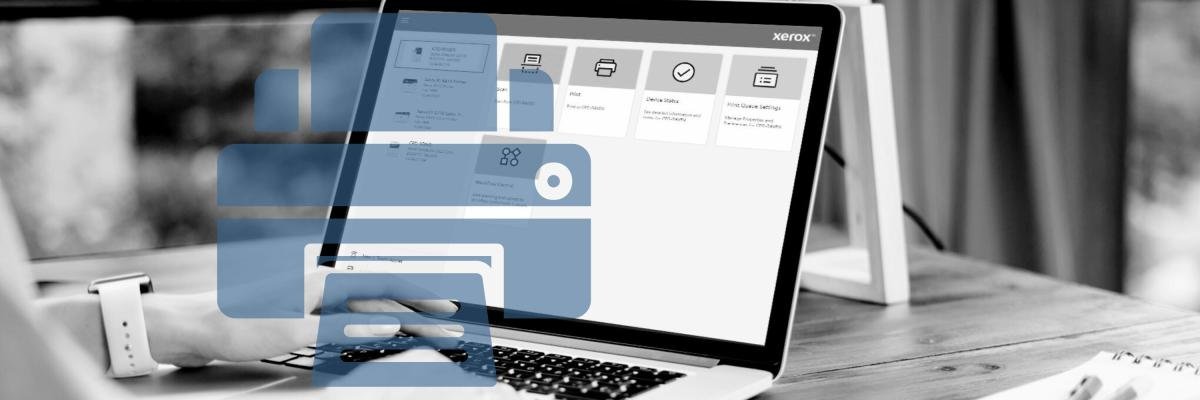
Many companies still rely on physical printing for day-to-day operations. But with Microsoft changing how printing works in Windows, IT teams and office managers are left scrambling to figure out how to keep their devices running.
If you’ve come across the term "Windows Protected Print Mode" or heard that traditional print drivers are going away, you’re probably wondering what that means for your Xerox printer. That’s where the Xerox Print & Scan Experience app comes in.
At Strategic Technology Partners of Texas, we’ve been working with Xerox for nearly 40 years. So when Microsoft announces a change that could impact every Xerox device in a Windows environment, we’re not just paying attention, we’re here to make it easier for you to understand what’s happening, and what you need to do.
This article breaks down what the Xerox Print & Scan Experience (XPSE) app actually is, why it matters, and how it helps you keep printing like normal, even after the Windows updates take full effect.
Want more context on the Windows printing update? Check out our blog on the Windows Protected Print update is and why it’s happening.
What Is the Xerox Print & Scan Experience App?
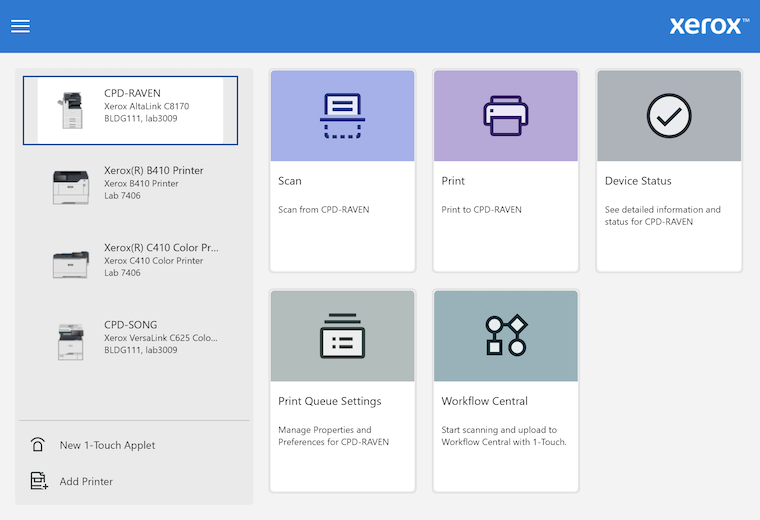
The Xerox Print & Scan Experience app (XPSE) is a free app available in the Microsoft Store. It gives Windows users full access to advanced print and scan features on supported Xerox devices, especially under the new printing system Microsoft is rolling out.
You can think of it as a replacement for some of the functionality you used to get from traditional print drivers. Under Windows Protected Print Mode, those old drivers are going away. XPSE is Xerox's way of making sure you still get full control over your printer without needing to install extra software.
Check out a demo of the app here.
Why Do I Need It?
Here’s what we know. By 2027, Microsoft will stop supporting third-party print drivers in Windows. Instead, they’re shifting to a driverless model that uses the IPP (Internet Printing Protocol) Class Driver.
That works fine for basic printing, but you’ll lose access to important features like:
- Secure print
- Duplex printing
- Layout settings
- Booklet creation
- Scan-to-email
- Earth Smart printing options
The XPSE app brings all of that back and in some cases, adds even more helpful tools. If your Xerox printer is Mopria-certified (and most modern models are), XPSE works with it to unlock full functionality in the new system.
So if you want your Xerox printer to keep doing all the things it does now (without surprises), XPSE is the way to go.
What Can the XPSE App Actually Do?
Let’s break it down. Depending on your printer model, your Windows version, and the XPSE version you’re using, here are some of the standout features you might see:
Printing Features
- Secure Print: Keep documents private until you're ready to release them.
- Duplex & Layout Control: Easily print double-sided or change layout settings.
- Booklet Printing: Automatically arrange and fold prints into booklets.
- Earth Smart Options: Reduce waste with eco-conscious defaults.
- Interactive Previews: See what your print job will look like before it goes out.
Scanning Features
- Searchable PDFs with OCR: Turn paper into searchable digital files.
- Auto Crop, Rotate, and Blank Page Removal: Clean, organized scans with no extra effort.
- Document Signing & Markup: Sign, date, and annotate your scans directly in the app.
- Scan to Xerox Workflow Central: Securely scan and upload documents directly to Xerox’s cloud-based platform, making it easy to convert, share, and route content from anywhere.
- 1-Touch Shortcuts: Save time with personalized, one-click scan workflows, whether you’re emailing a contract, archiving a form, or sending to Workflow Central.
Device Management Features
- Printer Discovery: Automatically find and connect to Xerox devices on your network.
- Supply Monitoring: Keep tabs on toner levels and reordering.
- Simple Setup: Get going without IT help or extra installs.
Below is a preview of the scan destination options you have on the XPSE app.
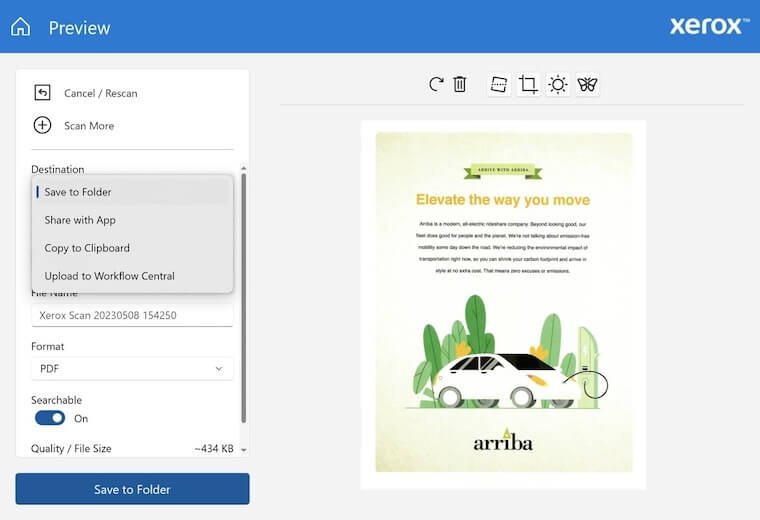
How Do I Know If It Works With My Printer?
The XPSE app is designed to work with Xerox devices that support the modern Windows print platform. In general, that means your printer should be Mopria certified.
If you’re not sure, you can:
- Check your printer’s documentation
- Visit the Mopria website
- Reach out to us and we’ll check for you
Also, make sure your printer firmware and Windows OS are up to date. Feature availability can vary based on:
- Your printer model
- Your printer's software/firmware version
- Your version of Windows
- The version of the XPSE app you’re using
How Do I Get the XPSE App?
The XPSE app is free and easy to download. You can get it from the Microsoft Store. Just search "Xerox Print and Scan Experience" or use this official link.
Once installed, it will automatically detect supported Xerox printers and offer advanced features through the new Windows printing framework.
If your organization restricts Microsoft Store downloads, XPSE is also available through alternate deployment options.
What Happens If I Don’t Use It?
If you don’t install XPSE, your Xerox printer will still work, but only at a basic level. You’ll be limited to simple print jobs with default settings. That might be fine for light users, but most offices rely on features like secure print, scanning, and layout customization.
Also, as Windows Protected Print Mode becomes the new default, traditional drivers will be removed. The XPSE app is how Xerox is staying aligned with Microsoft’s new printing standards.
Get Ready for the Windows Print Shift
The Windows print transition is already happening, and it will be fully in place by 2027. If you use a Xerox printer with a Windows computer, the Xerox Print & Scan Experience app is your bridge to full functionality under the new system.
It keeps your print and scan workflows running smoothly, restores the features you rely on, and helps your IT team stay ahead of the curve.
Need a clear action plan? Download our Windows Printing Update Survival Checklist to make sure you’re ready.
Still have questions? Reach out to the team at Strategic Technology Partners of Texas. We’ll walk you through your setup, help you get the XPSE app installed, and make sure you’re set for the future.

