
Ever wonder why your document sometimes doesn’t print instantly, even though you clicked “Print” minutes ago? You’re not alone. Many people who regularly use printers—especially in busy offices—encounter the occasional wait or error message. This is where "printer spooling" comes into play.
At Strategic Technology Partners of Texas (STPT), we understand printers better than most. With nearly 40 years of experience servicing and setting up printers across Texas and southern Oklahoma, we’ve managed hundreds of printers and tackled countless printing issues.
Through this article, we’ll explain printer spooling, offering insights into how it works, common issues, and ways to keep your printer running smoothly. By the end, you’ll understand printer spooling, how to troubleshoot its errors, and how to optimize it for a more efficient printing experience.
What is a Printer Spooler, and How Does it Work?
A printer spooler is like the “waiting room” for print jobs. When you hit “Print,” your document doesn’t go straight to the printer. Instead, it’s sent to the spooler, a part of your computer’s operating system that queues up print jobs until the printer is ready for them.
The term comes from when computers used magnetic tape drives to store and retrieve information. Both Windows and macOS have printer spoolers built into them to make the printing process smoother.
Here’s how it works:
- Document Queueing: As documents arrive, they’re added to the print queue. This ensures each document waits its turn, avoiding printer overload.
- Job Management: Since most printers have limited memory and can handle only one job at a time, the spooler organizes jobs to prevent system overload, holding larger jobs in the queue if they require more memory.
- Data Transfer: When the printer is ready, the spooler sends the job to the printer. The document then “pops” from the queue, and the printer begins processing it.
Essentially, the print spooler manages and orders print tasks to keep the workflow smooth, allowing users to print multiple documents without bottlenecks.
A visual of a printer spooler, courtesy of Beldung.
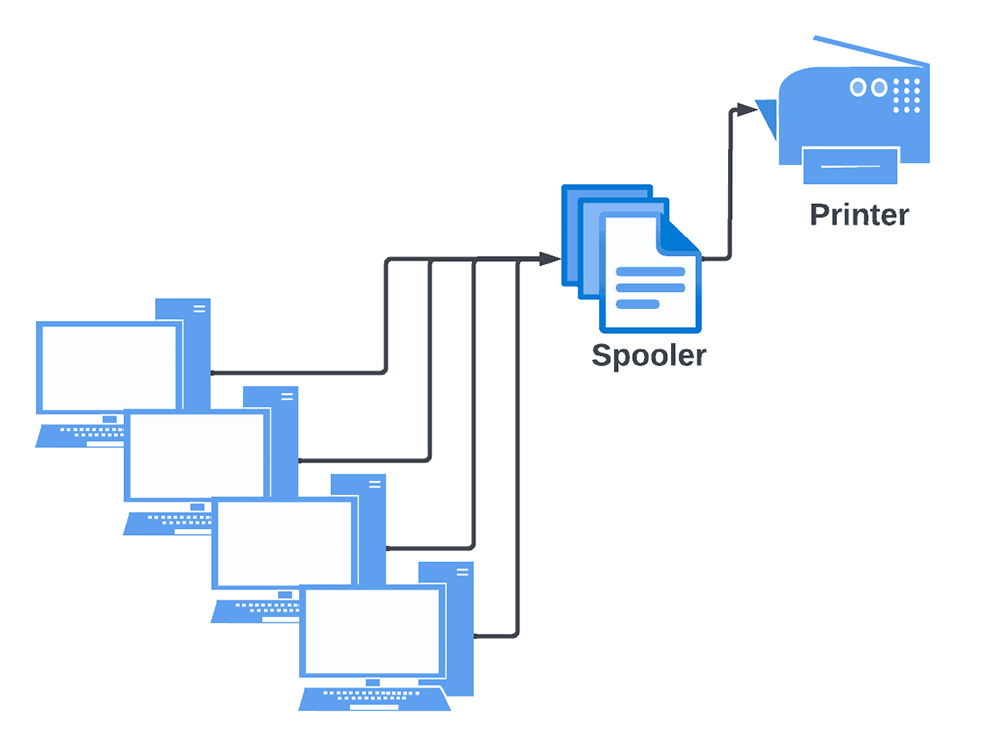
How Does a Printer Spooler Differ from a Printer Queue?
It’s easy to confuse the print spooler with the printer queue, but they’re distinct in function. Here’s the difference:
Printer Spooler
This is the software service that manages and schedules print jobs. It holds the tasks, arranges them, and releases them to the printer in a controlled manner.
Print Queue
This is a list generated by the spooler that shows the current print jobs waiting to be processed. Think of it as a lineup visible to the user, where you can see, pause, or delete jobs if needed.
While the spooler does the actual managing, the queue displays the lineup of tasks. Both work in tandem to ensure that your printing tasks run efficiently.
What Are the Different Types of Print Queues?
Different print setups and work environments may call for specific types of print queues. Here are the most common types based on the ordering method used:
- FIFO (First-In, First-Out): Processes jobs in the order they’re received, making it ideal for smaller environments with straightforward print needs.
- Priority-Based Queue: Gives priority to specific print jobs based on urgency or size, allowing more critical documents to print faster.
- Batch Queueing: Groups and processes print jobs at scheduled times, often during low-traffic hours to avoid disrupting business.
- Pool Queueing: Distributes jobs across multiple printers, reducing wait times and preventing single-printer bottlenecks.
Understanding the queue types can help optimize printing for your office, making the process more efficient and less prone to bottlenecks.
Curious to dive deeper into print queues and how they can enhance your workflow? Check out our detailed blog on print queues to understand which setup best suits your needs.
What Errors Can Occur, and How Do You Fix Printer Spooling Errors?
Despite its efficiency, print spooling isn’t immune to issues. Here are common spooling errors and simple fixes:
1. Communication Errors: If the computer can’t connect with the printer, jobs may corrupt or get stuck.
- Fix: Restart the computer and printer to refresh the connection. Often, a simple reboot can solve the problem.
2. Stuck Print Jobs: Sometimes, a print job won’t clear from the queue, blocking new jobs.
- Fix: Restart the spooler service. On Windows, open “Services,” right-click “Print Spooler,” select “Stop,” then start it again. On Mac, resetting the printing system via “System Settings” in “Printers & Scanners” can clear the queue (note that this will also remove all added printers).
3. Memory Issues: Large files may overload the printer’s memory, causing incomplete or delayed prints.
- Fix: Check if splitting large files into smaller segments helps. You may also need to install the latest print drivers to improve compatibility.
Following these troubleshooting steps can often clear up spooling issues without calling in additional support.
If you do need expert help, feel free to reach out to us.
How Can I Optimize a Print Spooler?
For businesses with multiple printers, optimizing the print spooler is essential for keeping operations running smoothly. Here are some tips:
1. Enable Print Spooling Settings: Access the printer’s properties and enable “Spool print documents so the program finishes printing faster.” This allows users to queue up jobs without delay.
2. Adjust Spooling Preferences:
- Start Printing Immediately: This option works well if there are numerous small jobs, as it sends jobs to the printer as they’re queued.
- Start Printing After Last Page Is Spooled: This prevents pages from different jobs mixing together, which is better for large files that need to print continuously.
3. Prioritize Spooled Jobs: Selecting “Print spooled documents first” ensures smaller tasks don’t get delayed by larger files. This keeps the queue moving efficiently, preventing small jobs from getting stuck behind a large document.
4. Use Load Balancing with Pool Queueing: If your business has a printer fleet, consider setting up a pool queue to spread jobs across printers. This reduces wait times and prevents individual printers from getting overwhelmed.
With these tips, your print spooling setup can operate smoothly, supporting high-volume printing environments without frequent interruptions.
Ready to Optimize Your Print System?
Tired of dealing with print queue issues? Discover how Y Soft’s SAFEQ print management software can streamline your workflow, reduce spooling errors, and give you better control over your printing environment. By implementing Y Soft SAFEQ, businesses can optimize their print queues, minimizing downtime and enhancing productivity across the board.
At Strategic Technology Partners of Texas, we understand the impact of a well-managed print system on your business. Whether you need help setting up your printer fleet, troubleshooting spooling errors, or optimizing your print system for faster workflows, our team is here to help.
Contact us today if you have any questions about printer spooling or if you’re ready to streamline your print operations and ensure every print job flows seamlessly through your system.
Curious to learn more? Click the image banner below to explore our in-depth blog on Y Soft SAFEQ, where we break down its features and benefits for managing and optimizing print queues.

