Is your printer struggling to grab paper properly? Do you find yourself dealing with constant paper jams and misfeeds? These frustrations can often be traced back to worn-out document feed rollers. But fear not—today, we are diving deep into the world of printer maintenance with a focus on replacing those crucial document feed rollers in your Xerox C410 & C415 printer.
At Strategic Technology Partners of Texas (STPT), we understand the headaches that come with printer issues. With our extensive experience servicing thousands of printers, including fixing the very problem of worn-out feed rollers countless times, we bring you expert guidance to keep your printing tasks running smoothly.
Matthew, a seasoned technician with years of experience in printer repairs, will guide you through this essential maintenance task. His expertise and attention to detail ensure that you not only understand the process but also gain valuable insights into maintaining your printer’s peak performance.
Check out our other maintenance guides for the Xerox C410 & C415 models.
- How to Replace the Waste Toner Bottle on the Xerox C410/C415
- Step-by-Step Guide: Replacing Toner in the Xerox VersaLink C410/C415
Why Replace Your Document Feed Rollers?
Before we delve into the step-by-step replacement process, let’s understand why replacing document feed rollers is crucial. Over time and extensive use, feed rollers can wear down, losing their grip on paper sheets. This leads to frequent misfeeds, paper jams, and overall degraded print quality. By replacing these worn-out rollers, you restore your printer’s ability to smoothly feed paper, resulting in improved print output and fewer frustrating interruptions.
Part 1: Separator Roll
Step 1: Open the Top Cover
Begin by opening the top cover of your printer to access the feed roller assembly and separator roll.

Step 2: Remove the Separator Roll
The separator roll can be removed by squeezing the fangs on both sides, rolling the assembly up, and pulling it straight out.

Step 3: Replace the Separator Roll
To reinstall the separator roll, align the flat sides of the fangs with their respective holes in the bottom of the assembly. Lean it back onto the spring and firmly push it down until it clicks into place.
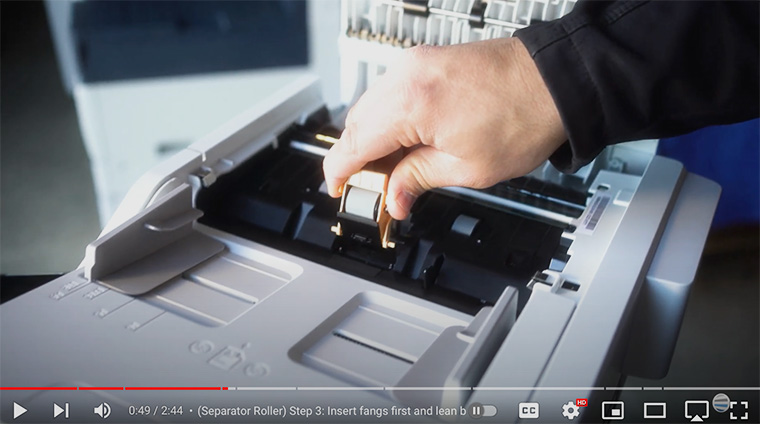
Part 2: Feed Roller Assembly
Step 1: Remove the Document Feeder Roll
Next, locate the orange handle at the rear of the machine and swing it up. Pull the handle straight out to detach the feed roller assembly. On the opposite side of the assembly, you'll find a black plastic dowel. Lean the whole assembly out of the top cover.
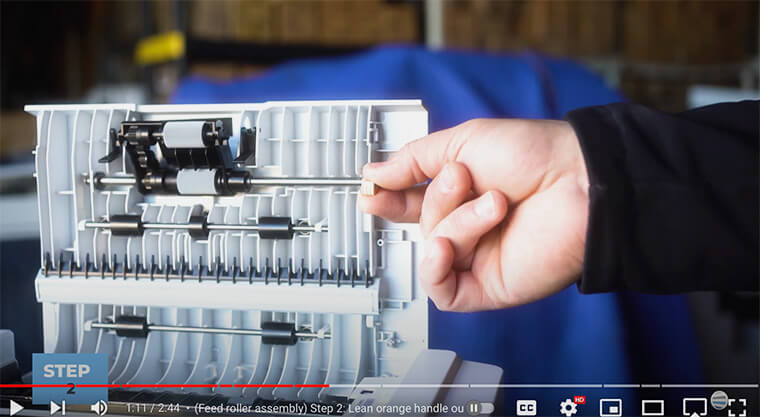
Step 2: Replace the Feed Roller Assembly
Carefully insert the black plastic dowel into its corresponding hole on the housing, ensuring a secure fit.

Swing the entire assembly back into place until the orange handle slots into its designated spot at the back of the housing.

Step 3: Align and Secure the Rollers
Check that the rollers are not leaning forward but are properly aligned.

Insert the orange piece back into the housing and swing the orange handle down to lock it in place securely. Make sure the roller is fully back in its place.
Step 4: Test and Close the Top Cover
If everything looks good, close the top cover of the printer. After replacing the rollers, perform a test print to ensure proper functionality. Your Xerox Versalink C415 printer is now ready to resume printing with improved document feed performance.
The Consequences of Neglect
Neglecting to replace worn-out document feed rollers can have serious repercussions on your printer’s performance and your work efficiency. Persistent paper jams and misfeeds not only waste time but also lead to frustration and potential damage to other printer components. By proactively maintaining your printer, you not only save time and resources but also ensure consistent and high-quality print output.
Replacing document feed rollers is a simple yet crucial task that can significantly improve your printer’s performance and your overall work efficiency. With the guidance provided by experts like Matthew and the resources available in our Learning Center, you can tackle printer maintenance with confidence and ensure reliable printing for all your needs. Don’t wait for problems to escalate; stay proactive and keep your printer in top shape for seamless productivity.
For more helpful ways to maintain your machine, check out our blog on eight tips to increase the lifespan of your printer or copier.
Subscribe for More Tips and Tutorials
Ready to take charge of your printer maintenance? Subscribe to our YouTube channel, The Printing Workshop, for more tutorials, maintenance tips, and expert insights. Don’t let worn-out rollers slow you down—empower yourself with the knowledge to keep your printing tasks running smoothly.
If your printer issue is more than you can handle, or if you want more expert guidance, feel free to contact us. Our printer technicians are happy to help!
