What are printer drivers, and why are they important to your printer’s daily operation?
If you’re like most people, you probably don’t know what a printer driver is and what role they play in the functioning of a printer/copier.
Printer drivers play an essential role in the performance of your office machine and could end up being the root of the problem if your printer is malfunctioning.
Understanding printer drivers is essential for ensuring your printer operates smoothly. Printer drivers are like translators, converting data into a format that the printer can understand and process. Without the right driver, your printer won't function properly.
As a print vendor with nearly 40 years of experience, we know the frustration of dealing with service issues caused by outdated print drivers. In this article, we've compiled everything you need to know about printer drivers, including their importance, different types, and how to keep them updated.
What Are Printer Drivers & What Do They Do?
A printer driver, also known as a print driver, is a crucial piece of software on your computer that translates data into a format that your printer can understand. Essentially, it acts as a mediator between your applications and your printer, sparing you from having to worry about the technical intricacies of each printer model.
Since various software and printer models may use different data encoding methods, the printer driver enables seamless communication between your computer and your printer. This means that you can print your digital files without hassle, as the driver ensures that your computer and printer can understand each other.
While printers can technically function with a generic driver, the process is complex and requires a USB connection and a deep understanding of computer logistics. In some cases, you may need to install additional software to ensure that your computer has the most suitable driver for your printer.
Here is an example of the Xerox Global Print Driver.
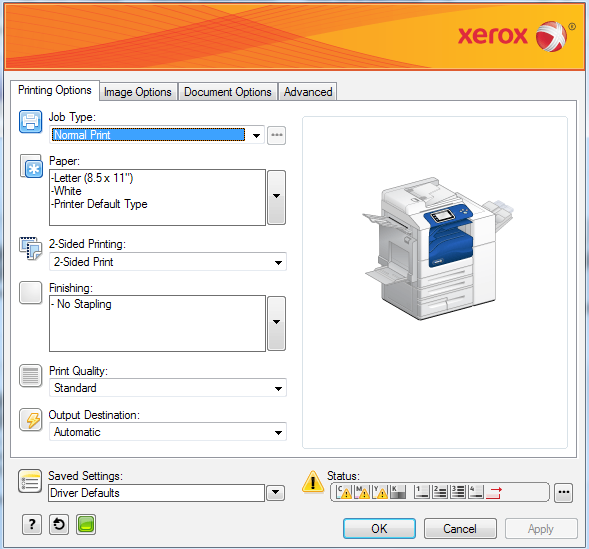
Different Types of Printer Drivers
Print drivers can vary by functionality, brand (manufacturer-specific), and language (e.g., PCL or PostScript). Let’s break down some of the most common print drivers in a little more detail:
1. Universal Print Drivers
Universal print drivers are versatile software that allow a single driver to work with a wide variety of printers, regardless of make or model. Rather than needing to install separate drivers for each printer, a universal driver simplifies the process by providing a broad solution that works across different devices. This not only saves time but reduces the risk of compatibility issues, making it ideal for environments with multiple types of printers.
Examples of universal print drivers include the HP Universal Print Driver (UPD), Xerox Global Print Driver, Ricoh Universal Print Driver, and Apple’s AirPrint driver. These drivers are widely used in businesses to streamline printing processes while minimizing the hassle of managing individual printer drivers.
It’s important to keep in mind that universal print drivers may not offer you all the features that your specific brand's print driver would. Also, they might not work with every operating system. For instance, HP's UPD is only available for Windows, and AirPrint is exclusive to Apple products.
Example of HP’s Universal Print Driver (courtesy of PrinterLogic)
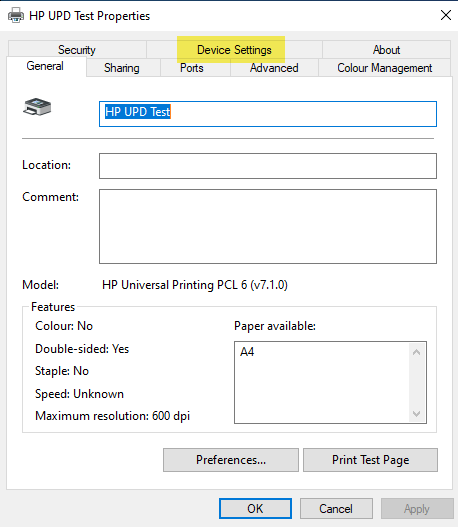
2. Manufacturer-Specific Print Drivers
Manufacturer-specific print drivers are designed to work exclusively with printers from a particular brand. These drivers are fine-tuned for specific models, offering access to advanced features unique to the manufacturer, such as custom print settings, or enhanced print quality.
While these drivers can deliver the best performance and full functionality, they require separate installation for each printer model, which can be time-consuming in environments with diverse printer brands. These print drivers might also not be interchangeable with other brands.
For example, if you have an HP printer driver installed on your computer and you try to print on a Xerox machine, they might not be compatible. This could result in issues with print quality (DPI), clarity, and color settings (e.g., contrasts can't be adjusted or changed).
Examples include the Canon UFR II Driver, Epson ESC/P Driver, and Brother PCL Printer Driver.
3. Print Language Drivers
Printer Command Language (PCL)
The PCL printer driver, developed by HP in the 1980s, is widely considered an industry standard for print drivers.
It is primarily used for everyday text printing, including legacy applications, mainframe printing, and certain types of vector graphics. PCL is supported by numerous operating systems and is device-dependent, meaning that the drivers for this language use the printer hardware to create some of the printed data, especially graphics data such as fill areas, underlines, or fonts.
While the PCL print driver offers fast print processing and can function in various print environments, the quality of the graphics depends on the device itself, and it is not supported in Macintosh environments.
Additionally, the same print job on two different devices may yield slightly different results with the PCL print driver.
PostScript (PS)
The PostScript (PS) printer driver is a widely used printing language across various printer brands. It is commonly employed for publishing applications, color graphs, complex graphics, clipart, and PostScript file types.
What sets PS apart from PCL is its device independence. This means that the PostScript language generates all print data without relying on the specific printer for print data.
One advantage of using the PostScript printer driver is that graphical objects often appear more detailed compared to a driver like PCL. Furthermore, the same print file will look identical when produced on two or more devices. This feature is particularly beneficial for companies that print drafts intended for production by a printing company.
However, it's important to note that the PS driver may have slower print processing speeds and is not as widely supported across platforms as PCL. Additionally, print file sizes and memory requirements are typically larger with PostScript.
Which Printer Driver Is Right for You?
We’ve gone over the most common types of print drivers out there. Other types include mobile print drivers (i.e., Apple AirPrint & Mopria), network print drivers, Windows Type 3 &4 drivers, and CUPS (Common UNIX Printing System).
However, among the most common print drivers, how do you choose which is the right one for you? Well, that depends on factors like the brand of your printer, your printing needs, and your computer’s operating system (OS).
Here's a simple guide to help you decide:
1. For General Office Use (Fast, Efficient Printing):
- Go for PCL Drivers: If your priority is speed and efficient handling of everyday documents like text, spreadsheets, or emails, PCL (Printer Command Language) drivers are a great fit. They're faster and widely compatible with most printers used in offices.
- Best For: Businesses, everyday document printing.
2. For Graphic Design, High-Quality Images, and Complex Documents:
- Choose PostScript Drivers: If you're working with graphic-heavy documents, detailed images, or complex layouts, PostScript drivers are ideal. They deliver superior accuracy for fonts and images, making them the preferred choice for designers, publishers, and anyone who needs high print quality.
- Best For: Creative professionals, high-end graphics, and publishing.
3. For Multi-Brand Environments (Simplified Management):
- Opt for Universal Print Drivers: If you have several printer brands in one environment, universal drivers offer flexibility. They work with many different models, reducing the need for multiple installations. This is perfect for large organizations or mixed-printer setups.
- Best For: IT departments, businesses with mixed-brand printers.
4. For Advanced Printer Features (Full Functionality):
- Use Manufacturer-Specific Drivers: When you need full access to all the advanced features your printer offers (e.g., custom print settings, scanning, duplexing), choose manufacturer-specific drivers. They ensure compatibility with your printer's unique features.
- Best For: Businesses or individuals who need specialized printer functions.
Universal drivers are great for basic text documents. However, if you want to use finishing options and seek maximum printer performance and functionality, manufacturer-specific drivers are the go-to choice.
If you’re unsure, it’s usually best to use the printer driver provided with your specific machine or product line. This is especially helpful when all of your office technology is from the same brand, as it helps to maintain consistency across your machines.
By understanding your needs—whether it’s speed, high-quality images, or compatibility across various brands—you can easily determine which print driver is the best match for your setup.
How Do You Install a Printer Driver?
Installing a print driver is fairly easy. You can do a simple Google search for your specific printer model or visit your printer manufacturer's website to download the latest driver following the instructions given.
Make sure your printer and computer are turned on and connected (either through wi-fi, ethernet, or USB).
Example of installation pop-up for HP’s UPD, courtesy of Partition Wizard.
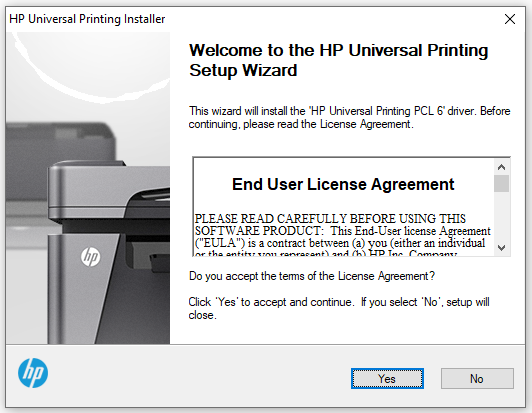
How Do You Update Your Printer Driver?
Once you’ve installed the printer driver you’ll use, it’s important to ensure you have the most up-to-date print driver.
Many printer issues often arise from print drivers. For example, if you print with a font that the driver doesn’t interpret, the print will be messed up. Updated drivers ensure compatibility and optimized printer performance.
It's essential that your print driver is compatible with both your printer model and your computer's operating system. As your computer receives new firmware updates, your print driver must also be updated to prevent printing issues and errors.
To check if your printer driver is causing your problems, look for error messages, such as PostScript errors, which can indicate driver issues.
You can update your driver by running the update tool on your printer’s software or computer and downloading the newest update. On Windows computers, you can head to Windows Updates, and on Mac computers, you can check App Store updates.
Manufacturers regularly release updated drivers, so check their website as well.
By regularly updating your driver, you'll prevent compatibility problems between an old driver and new software. If you need help updating your driver, contact your print vendor or the manufacturer's support team.
Have a Printer Driver Problem?
It’s likely that once your printer driver is installed, you won't have to directly interact with it again. However, it's important to understand the software behind your machine.
As mentioned previously, the printer driver could be the cause of your printer problems, which means it’s crucial to have the right one for your machine and to check for updates periodically.
In our four decades in the industry, we've encountered hundreds of customers with printer driver issues. Our service team is highly experienced in fixing any kind of driver problem that might be affecting your machine.
If you're experiencing issues due to a printer driver or need maintenance work done, we can help. Our experts can also assist you in setting up or optimizing your printer to ensure everything runs smoothly from the start.
Simply click the image below to request a service, and our team of skilled technicians will be glad to provide solutions to fix your problem.

