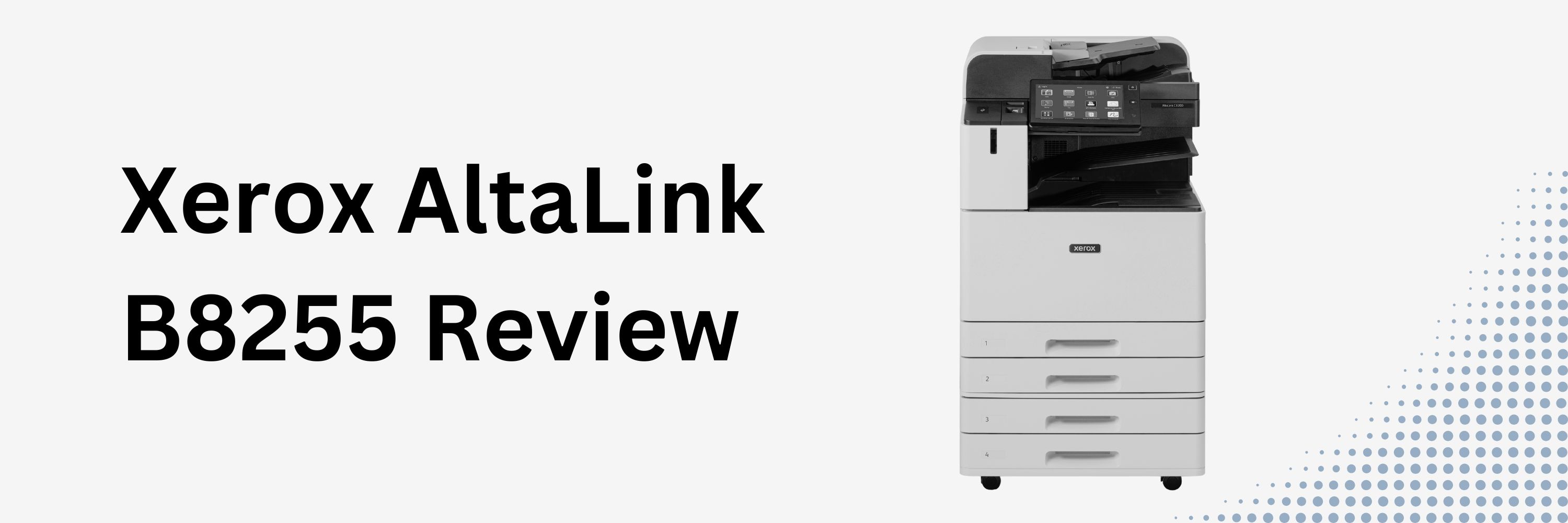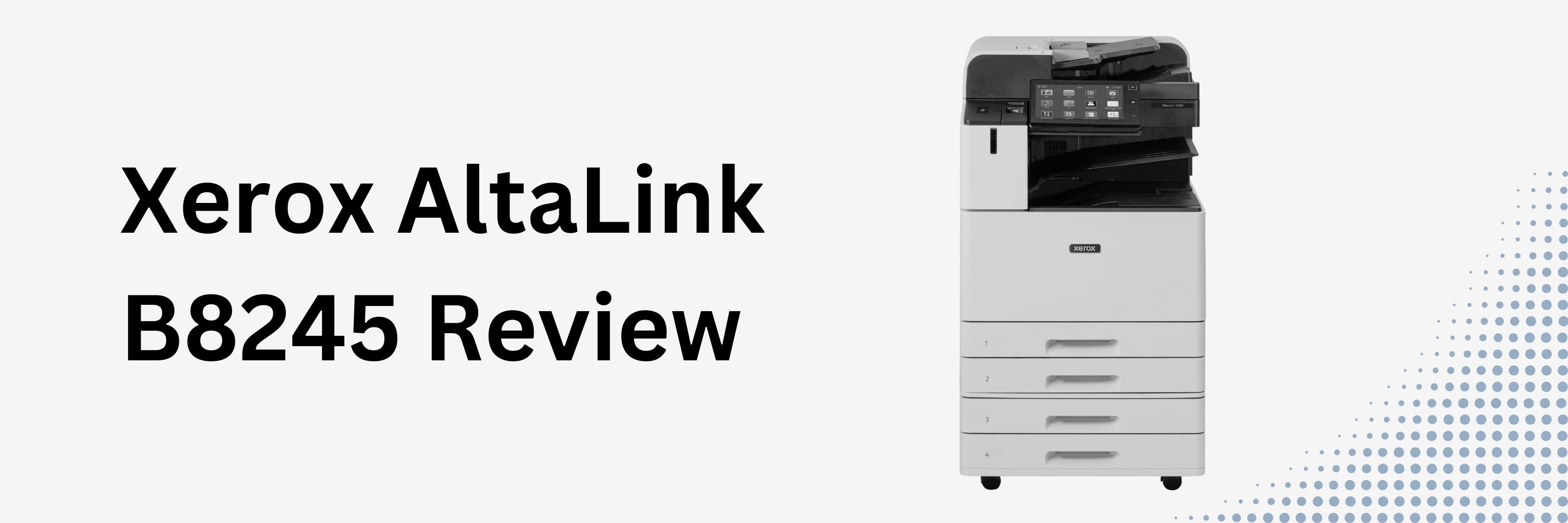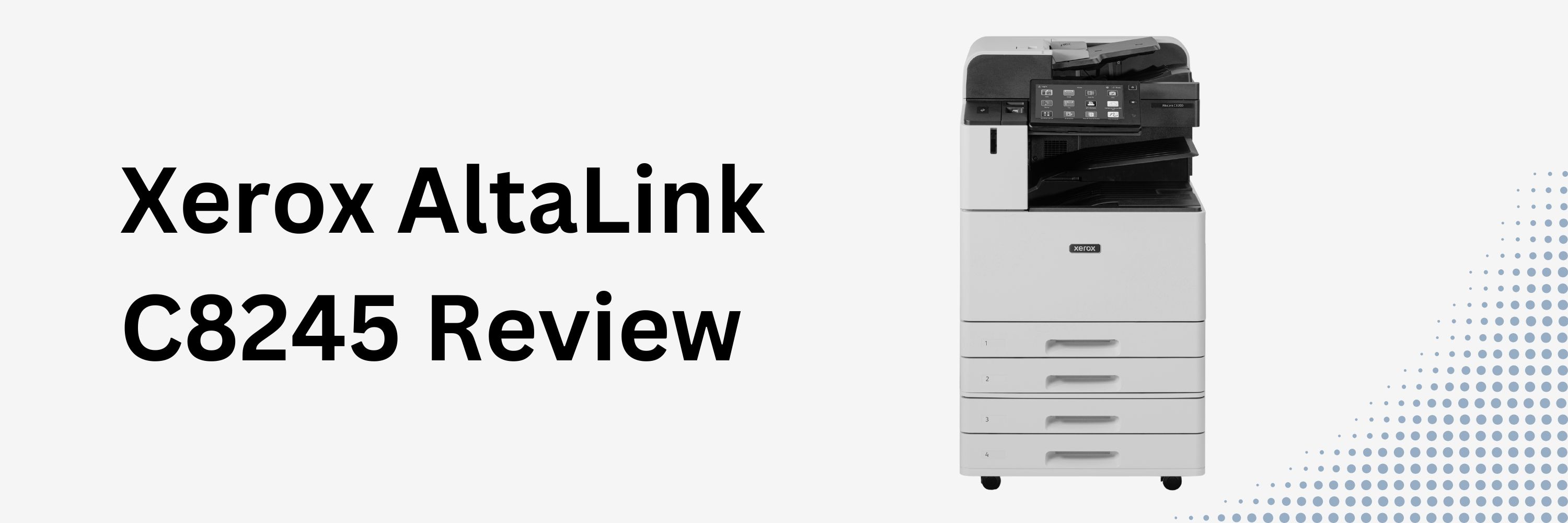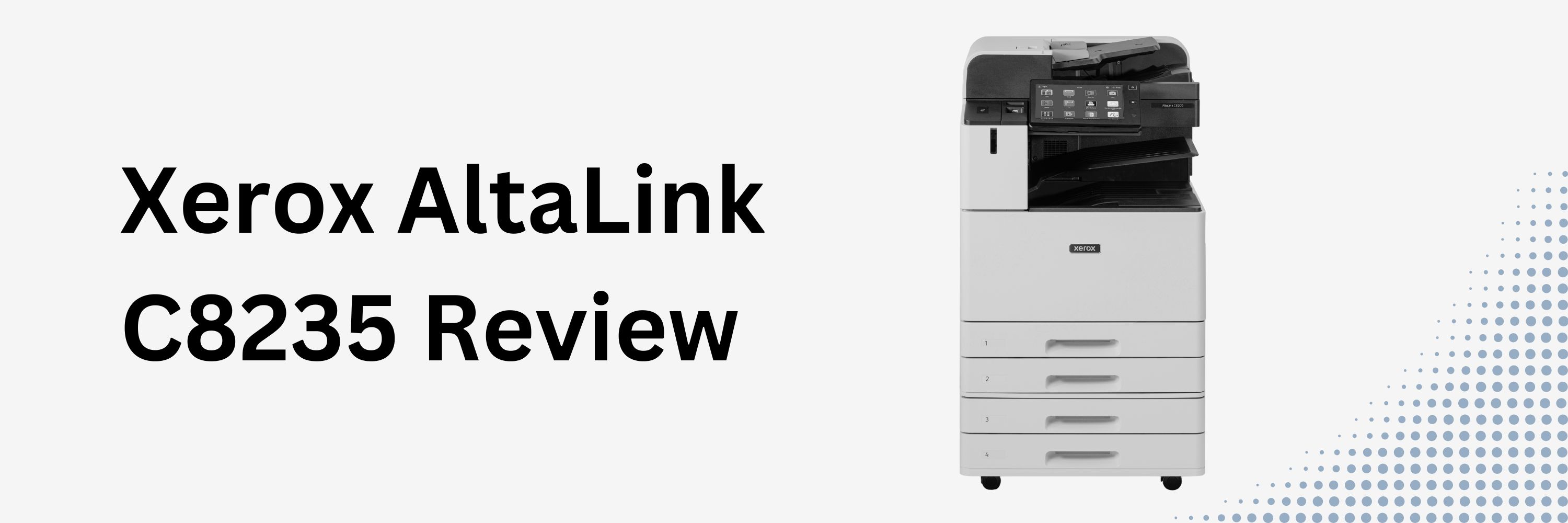Is Xerox Vacating Production Print? What It Means For You
Change is brewing in the world of production print, and if you’ve heard about Xerox’s recent decision to discontinue some of its legacy production printers, you might be wondering, “What does this mean for my business?”
At Strategic Technology Partners of Texas (STPT), we understand how confusing and concerning these industry shifts can be. After all, we’ve been a trusted print vendor for nearly 40 years and have partnered with Xerox every step of the way.
In this blog, we’ll break down Xerox’s decision, explore the trends shaping the production printing industry, and explain what this means for manufacturers, vendors, and you—the valued customer. By the end, you’ll have a clearer picture of where the industry is headed and how to plan your next steps confidently.