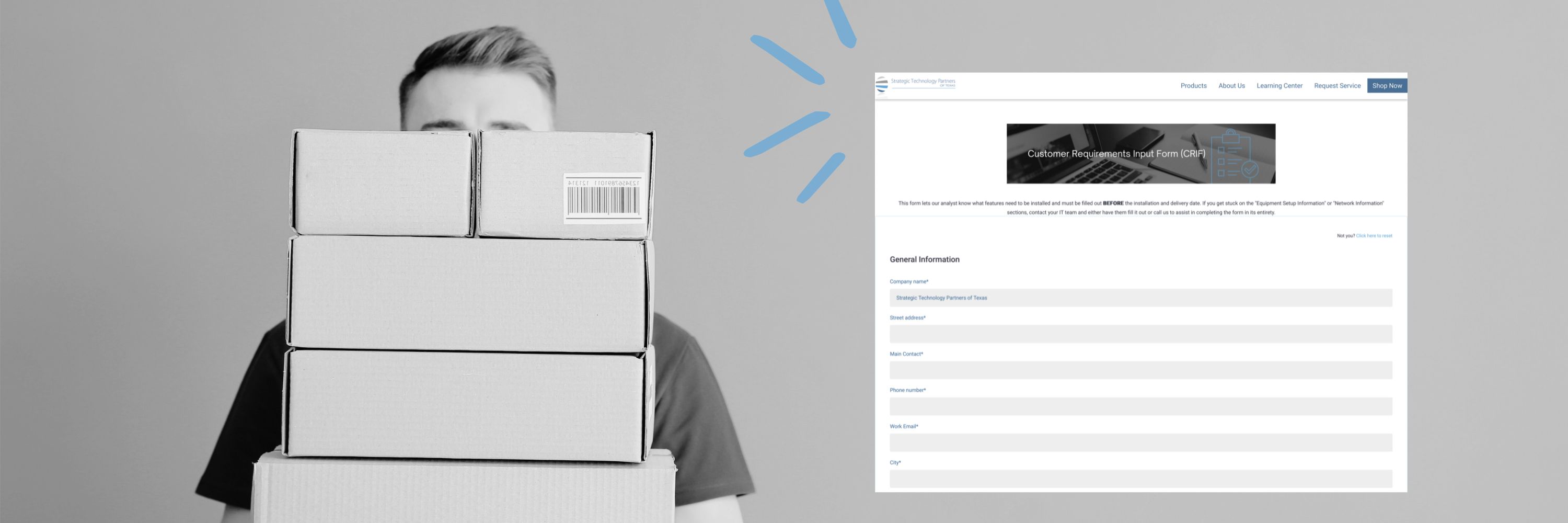5 Printer Apps for the Legal Environment
If there’s one industry where paperwork is abundant, it’s the legal sector. This includes documents like witness testimonies, financial records, and legal research. If not managed properly, the sheer amount of paperwork can be overwhelming. It also means that some poor employees may have to spend hours standing in front of a printer.
Thankfully, printers today are a lot more capable. Utilizing internet connectivity, they’ve become computers in their own way. And, much like computers, printer brands are also creating apps to improve the user experience.