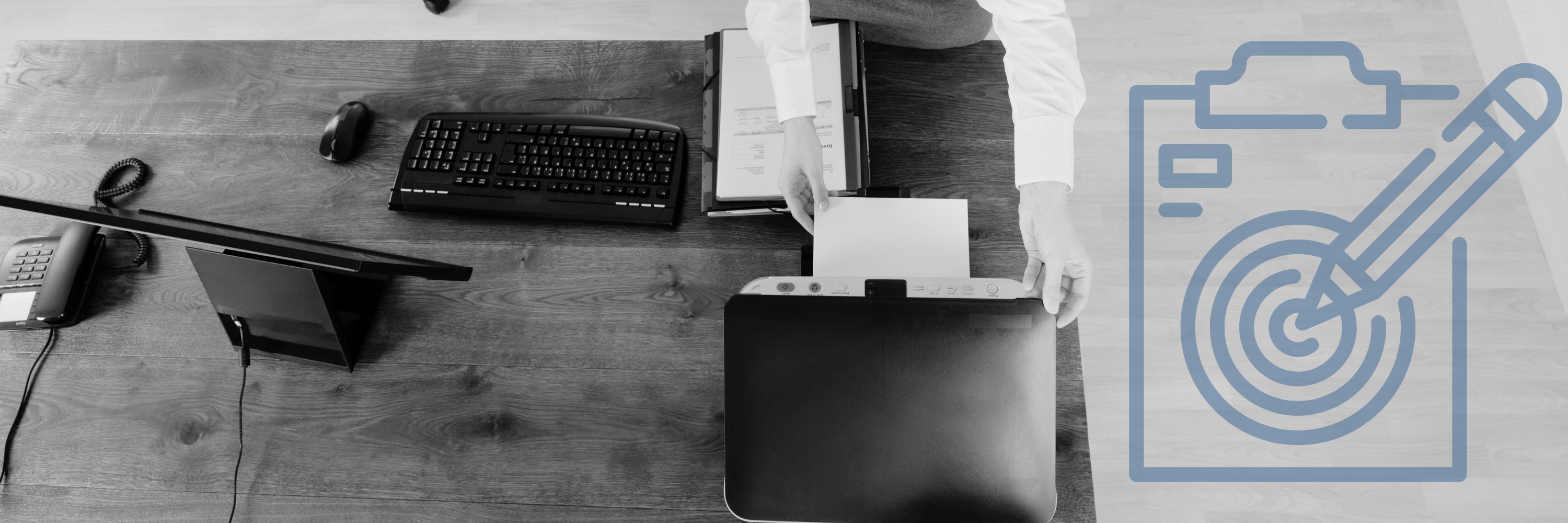How to Clean the Imaging Unit Lens on a Xerox VersaLink C400/C405 (Fix White Lines)
In the world of printing, clarity is king. A single speck of debris or a tiny smudge can turn a perfect print job into a frustrating mess of white lines and blotches. For businesses and individuals alike, maintaining the pristine condition of your printer’s imaging unit lenses is not just a matter of cleanliness; it’s necessary for professional, high-quality output. But when do you know it’s time to clean this crucial component? And more importantly, how do you do it?
Enter Strategic Technology Partners of Texas (STPT), seasoned veterans in the realm of printer maintenance. With thousands of printers serviced, we’ve seen it all and cleaned it all. Our expertise is not just in the routine tasks but in ensuring that your printer operates at its peak performance, day in and day out.